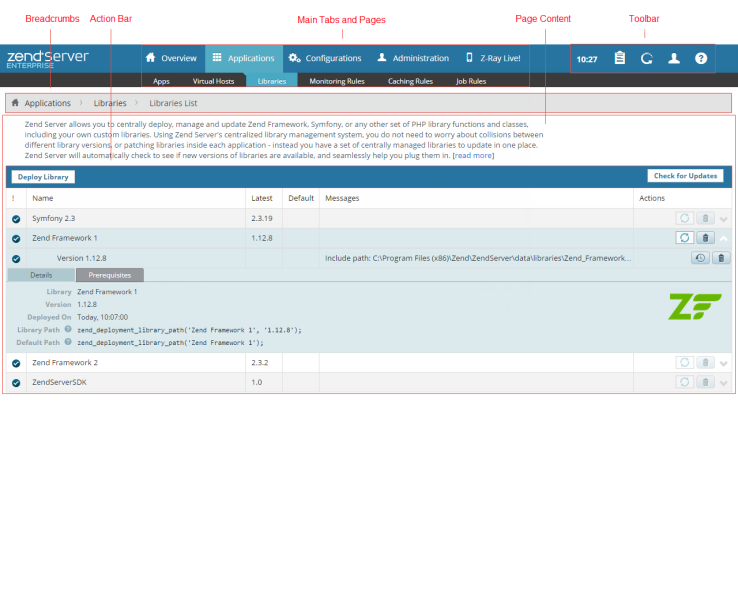
The UI is a Web interface that runs through a browser. Navigation within the UI is done by clicking on the tab menus and their related pages. Moving back and forth between the various pages is conducted by using the Web browser's Back and Forward functions.
The main tabs contain the main Zend Server management and monitoring features, and are each divided into their own sub-tabs or pages, which contain Zend Server's management and configuration features:
| Page | Sub Page | Description |
| Dashboard |
This page is the default page after logging in to the UI, and displays statistics and recent events. |
|
| URL Insight |
This page allows you to create reports on URL requests made to your Web server. |
|
| Events | Event Details |
These pages are the main display for eventsAn event is a collection of runtime-related information collected by the Monitor component. This information is collected when an event is triggered, according to the conditions defined by the Monitoring Rules. that are generated on your server. Events are based on the conditions defined in Monitoring Rules. You can use the Events page to perform additional actions to diagnose the problem. |
| Code Tracing | Code Tracing Details |
These pages are the central display and management area for all traced information. From these pages you can access the code tracing tree and Statistics per trace file (generated by an event) or URL (manually generated from this page). |
| Job Queue |
This page is the main display for Job Queue jobs that are scheduled in your environment. |
|
| Server Info |
This page displays your server and PHP environment information. |
|
| Logs |
This page displays system log files. |
|
| Guide Page |
This page guides you through Zend Server's features and is an excellent way to get started. |
| Page | Sub Page | Description |
| Apps |
This page is the management area for deployed applications. From this page you can deploy, remove, redeploy, and synchronize applications on your server. |
|
| Virtual Hosts |
This page is the central area for managing your virtual hosts. |
|
| Libraries |
This page is the central area for deploying, and updating your libraries. |
|
| Monitoring Rules | New/Edit Monitoring Rules |
These pages are the central area for creating and editing Monitoring RulesZend Server Monitoring is based on a set of predefined rules that can be configured to suit your environment's requirements (such as performance thresholds) or enabled and disabled as necessary. Once Zend Server is installed, the Monitor component begins to create Events based on these rules.. |
| Caching Rules | New/Edit Caching Rule |
These pages are the central configuration area for configuring caching rules for specific URLs or URL ranges. |
| Job Rules | New Recurring Jobs |
These pages are the central area for managing and creating scheduling rules for recurring jobs. |
| Edit Recurring Jobs |
| Page | Description |
| Components |
This page is the central area for viewing and configuring the components installed on your server. |
| PHP |
This page is the central area for viewing and configuring PHP extensions available on your server. |
| Z-Ray |
This page is used to configure Z-Ray settings. |
| IDE Integration |
This page is used to configure the integration with an IDE. |
| Monitor |
This page is used to configure general settings for the Zend Monitor component. |
| Session Clustering |
This page is used to configure general settings for the Zend Session Clustering component. |
| Page | Description |
| Servers |
This page displays the audit trail for activities occurring on your server/s. |
| Audit Trail |
This page is used to change your login password and update your license. |
| Users |
This page is used to change your login password and update your license. |
| WebAPI |
This page is used to manage your Zend Server Web API KeysThe API Key grants access to your server, and is necessary for accessing and using Zend Server's API. API Keys are user-bound, and can only be used by their users.. |
| License |
This page is used to view and update Zend Server license. |
| Settings |
This page is used to configure Zend Server system and feature settings. |
| Import/Export |
This page is used to backup or restore PHP and system configuration settings. |
This page shows information on all requests made to your Web server, including non-browser based requests.

The toolbar is located in the top-right corner of the Zend Server UI and features the following:
|
Name |
Icon |
Description |
|
System Time |
Time |
Displays the current system time. |
|
Notification Center |

|
Opens the Zend Server Notification Center and displays awaiting notifications. |
|
Restart |
|
Restarts server or component daemon to save new settings. The icon lights up when a restart is needed, and rotates during restart. |
|
User Role |
|
Specifies the user role currently in session. Click to log out of the UI. |
|
Help |
|
Displays page-related Zend Server Online Help. |
The Breadcrumbs are located on the top-left corner of every page, and indicate your current position by displaying a navigation path, or a "trail of breadcrumbs", composed of links to pages above the current page in relation to the overall hierarchy. Use the breadcrumbs to go back and forth between the pages by clicking on the desired relative position.
Click these links to navigate up in the page hierarchy.
Most pages in the Zend Server UI contain Action bars that are located above the page content and below the breadcrumbs. The Action bars contain action buttons for performing the various feature functions. Since the purpose and functionality for each page is different, the buttons vary from page to page. In addition, when displaying listed items (applications, events, jobs, etc.), the page Action bars also indicate the total amount of items displayed in the list.
The Zend Server pages display content corresponding to the selected UI main tabs and sub- tabs. This content is the main area for configuring and monitoring your applications and servers. The information for each page is displayed in lists. As they are aggregated, the listed items appear spread over more than one page. Use the page numbers and arrows below the list to browse between the list pages.
