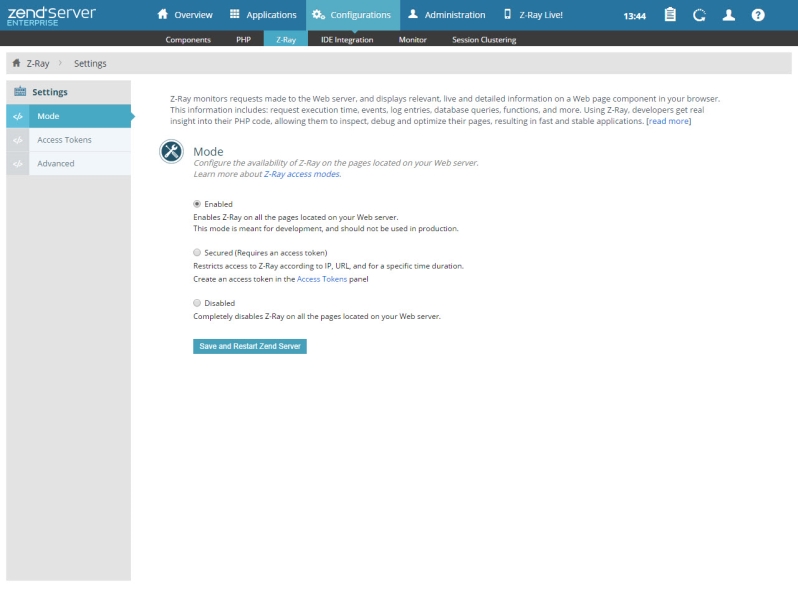
The Z-Ray page is accessed from Configurations | Z-Ray, and is used to configure Z-Ray settings.
How do I configure Z-Ray settings?
This section allows you to select between Z-Ray access modes:
This section allows you to manage, create and remove Z-Ray access tokens for enabling Z-Ray in Secured Mode.
The Action bar is located at the top of the Tokens List, and is used to create new tokens:
|
Name |
Button |
Description |
|
Create new token |
|
Create a new Z-Ray access token. Note: This button can only be used when Z-Ray is in Secured Mode. |
The Tokens list contains a list of all Z-Ray access tokens:
Name | Icon | Description |
Expire |
| Expires the selected token without removing it. |
Copy |
| Copies the token to your clipboard. |
Delete |
| Removes the selected token. |
This section allows you to configure Z-Ray advanced settings, such as iFrame behavior and function filtering for Z-Ray:
Tree-View Maximum Items per Level - Allows you to set the maximum amount of items to be displayed for each level within a Z-Ray tree-view.
Tree-View Maximum Items - Allows you to set the maximum amount of items to be displayed in a Z-Ray tree-view (including top and sub levels).
