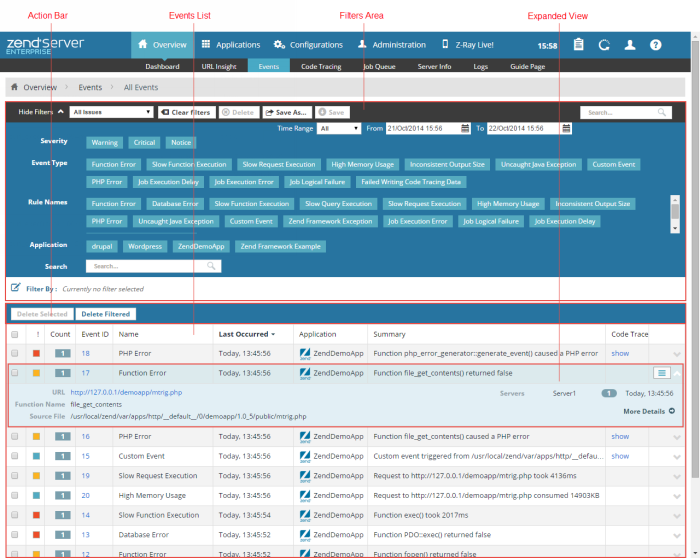
The Events page is accessed from Overview | Events and is the main display for events.
An event is a collection of runtime-related information collected by the Zend Server Monitor component. This information is collected when an event is triggered, according to the conditions defined by the Monitoring Rules.
The Filters area is located at the top of the page, and is used to select and create filters for displayed events in the Events list. Click Show Filters to display all available filter categories and actions:
Name | Button | Description |
Filter-Set Menu |
| Click to display list of default and saved filter-sets (Default sets: All Issues, Error Issues, Performance Issues, Resource Issues). |
Clear Filters |
| Click to clear selected filters |
Delete |
| Deletes a filter. |
Save As |
| Saves a filter after customization as a new filter. |
Save |
| Saves a new filter. |
Search |
| Searches Events list for entered search pattern. |
Severity - Filters events by severity (e.g., Warning).
Event Type - Filters events by type of event ( e.g., Custom Event Rule).
Rule Names - Filters events by rule name.
The Action bar is located below the Filters area, and is used to delete issues from the Events list:
|
Name |
Button |
Description |
|
Delete Selected |
|
Deletes selected issues from the Event list. |
|
Delete Filtered |
|
Deletes all issues that match the selected filter from the Event list, even those that are not displayed. |
Events are displayed in an list. The information for each listed event is sorted into columns:
Tip:
By default, the Events list is sorted by the time stamp with more recent events appearing first. The list can also be sorted by Severity, Type and Status. To change the order of display, click the relevant column title.
The Action drop-down menu is located on the right-side of each event line, and contains all event-related action items. The menu appears as you hover over an event line, or if you select an event from the list, and contains the following action items:
Note:
These action items are only available if Zend Studio is installed on your machine, and Zend Server is configured to communicate with it.
Selecting an event from the Events list, or clicking the Expand View arrow  on the right side of the event line, displays an expanded view of the event.
on the right side of the event line, displays an expanded view of the event.
The Expanded view includes the following information:
Note:
Not all events display the same information. Only information relevant to the specific event type will be shown.
