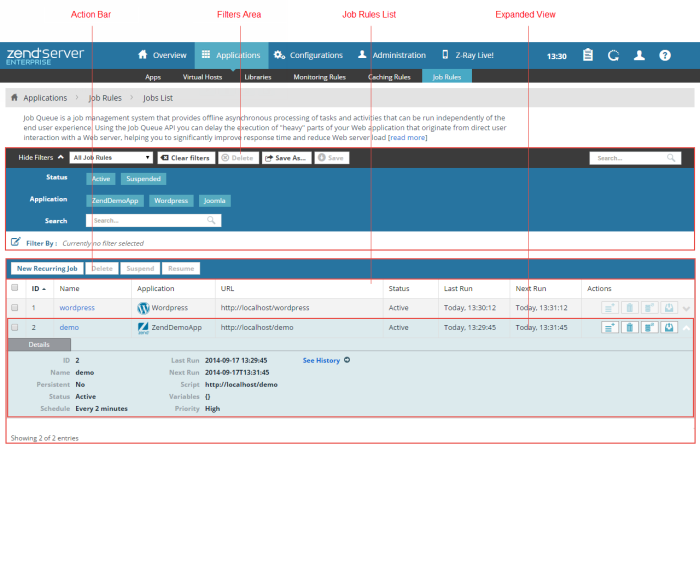
The Job Rules page is the central area for configuring jobs to run by URL. Running jobs by URL makes it easy to eliminate situations where the same file is run in multiple instances, such as off-loading tasks from the synchronous user request to an external, parallel PHP process.
How do I create a new recurring job?
Note:
Zend Server also provides the ability to Schedule Jobs using the Job QueueA simple and manageable system for off-loading tasks from the synchronous user request, to an external, parallel PHP process. API Zend Job Queue API . To read more about how to work with jobs, see Working with Jobs.
The Filters area is used to select and create filters for displayed jobs in the Jobs list:
Name | Button | Description |
Filter-Set Menu |
| Click to display list of default and saved filter-sets. |
Clear Filters |
| Click to clear selected filters |
Delete |
| Deletes a filter. |
Save As |
| Saves a filter after customization as a new filter. |
Save |
| Saves a new filter. |
Search |
| Searches job rules list for entered search pattern. |
Status - Filters jobs by status ( e.g., suspended).
Application - Filters jobs by the application they are associated with.
The action bar is located at the top of the page, and is used to manage your recurring jobs:
|
Name |
Button |
Description |
|
New Recurring Job |
|
Creates a new recurring job. Displays the New/Edit Recurring Jobs page. |
|
Delete |
|
A multi-selection for deleting redundant or unused jobs |
|
Suspend |
|
Temporarily stop the job from running while still saving the job definitions. |
|
Resume |
|
Un-suspend a job. |
Job rules are displayed in a list. The information for each listed job is sorted into columns:
Name | Icon | Description |
Run |
| Run the job. |
Delete |
| A multi-selection for deleting redundant or unused jobs. |
Suspend |
| Temporarily stop the job from running while still saving the job definitions. |
Resume |
| Un-suspend a job. |
Update |  | Open the job for editing to modify settings. |
Selecting a job from the list, or clicking the Expand View arrow  on the right, displays an expanded view of the job.
on the right, displays an expanded view of the job.
The expanded view includes:
