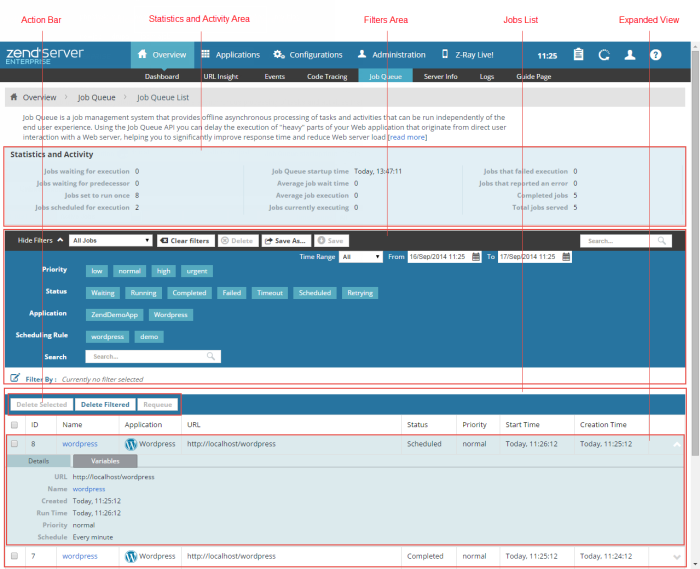
The Job Queue page is accessed from Overview | Job Queue, and is the main display for Job Queue jobs that are scheduled in your environment.
The Job Queue component provides offline asynchronous processing of tasks and activities that can be run independently of the end user experience.
This area summarizes information and available statistics regarding active JobsJobs contain information about a specific Job (script to run) that you have set to run in your environment. that you have defined in your system. Use this information to track, monitor and evaluate the scope of active Jobs in your system:
The Filters area is used to select and create filters for displayed jobs in the Jobs list:
Name | Button | Description |
Filter-Set Menu |
| Click to display list of default and saved filter-sets. |
Clear Filters |
| Click to clear selected filters |
Delete |
| Deletes a filter. |
Save As |
| Saves a filter after customization as a new filter. |
Save |
| Saves a new filter. |
Search |
| Searched JOb Rules list for entered search pattern. |
The Action bar is located at the top of the page, and is used to delete or re-queue jobs:
|
Name |
Button |
Description |
|
Delete Selected |
|
Deletes selected jobs from the Jobs list. |
|
Delete Filtered |
|
Deletes all jobs that match the selected filter from the Jobs list, even those that are not displayed. |
|
Requeue |
|
Reschedule a non re-occurring job to run. |
Jobs are displayed in a list. The information for each listed job is sorted into columns:
Tip:
By default, the Jobs list is sorted by the date and time the jobs were created. The list can also be sorted by Name, URL, Status, and Start Time. To change the order of display, click the relevant column title.
Selecting a job from the list, or clicking the Expand View arrow  on the right side of the extension line, expands the default viewing level and displays a more detailed description of the selected job:
on the right side of the extension line, expands the default viewing level and displays a more detailed description of the selected job:
