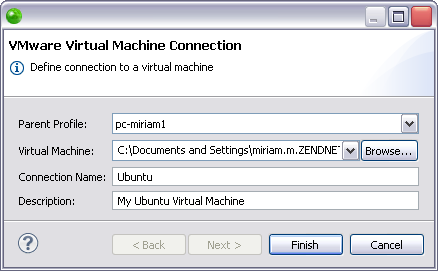Running a PHP Application on a Virtual Machine
This procedure describes how to run your PHP application on a virtual machine. Running on a virtual machine allows you to run your PHP application on different operating system than the operating system it was developed on, all from your Zend Studio interface.
Before running your PHP application on a virtual machine, you must first create a VMware Workstation virtual machine by Importing the ZendServer.zip Image File into VMware Workstation or Creating a Custom Virtual Machine. To find out how to define a virtual machine connection without running your PHP application see Managing Virtual Machine Connections.
Note:
If you have already defined a VMware run/debug configuration or defined a virtual machine in a previous VMware run or debug session, clicking Run As | Run as PHP Application on VM will automatically open the previously defined VMware Workstation virtual machine and begin the debug session. For information on how to select a different virtual machine see Working with Multiple Virtual Machines.
|
|
|
|
|
To run a PHP application on a virtual machine:
Note: If you have already defined a virtual machine connection, choosing to Run as PHP Application on VM will open the Enter Password dialog (step 4).
Note: A virtual machine created with the ZendServer.zip
image file has a pre-defined user ID and password: The virtual machine powers on and the Run PHP Web Page dialog opens.
To delete a virtual machine from your Zend Studio go to the Remote Systems view and from the Right Click Menu of your virtual machine select Delete. |
|
You can now debug your application on your virtual machine. |
|
All virtual machines which are defined in your Zend Studio can be viewed in the Remote Systems view, which can be accessed by going to Window | Show View | Other | Remote Systems | Remote Systems.