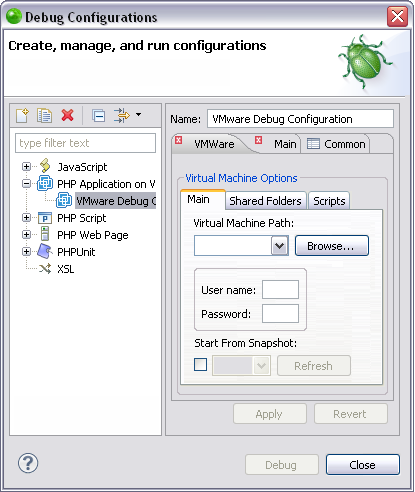Defining a VMware Run/Debug Configuration
This procedure describes how to define a VMware run or debug configuration. This configuration can be used when choosing to run or debug your PHP application, and is necessary in order to work with multiple virtual machines. The Configurations dialog allows you to specify additional information for your run or debug configuration.
Before defining a VMware run/debug configuration you must define a virtual machine connection, which can also be done while running a PHP application on a virtual machine or debugging a PHP application on a virtual machine.
|
|
|
|
|
To define a VMware run or debug configuration:
|
|
You can now run a PHP application on a virtual machine or debug a PHP application on a virtual machine with your new configuration. |
|
All virtual machines which are defined in your Zend Studio can be viewed in the Remote Systems view, which can be accessed by going to Window | Show View | Other | Remote Systems | Remote Systems.