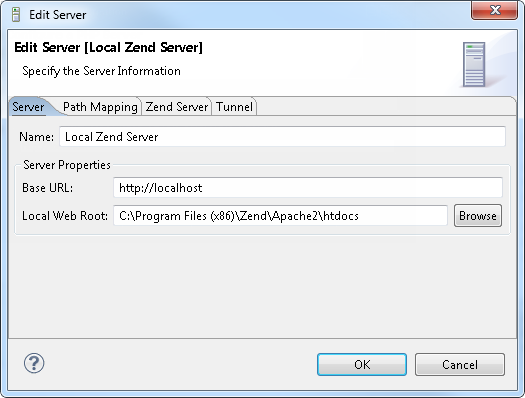PHP Servers Preferences Preferences
The PHP Servers Preferences page will display a list of your currently configured servers and allow you to add servers or edit settings for existing servers. The server settings will be used for debugging/profiling files on a remote server.
The PHP Servers Preferences Preferences page is accessed from Window | Preferences | PHP | PHP Servers Preferences.
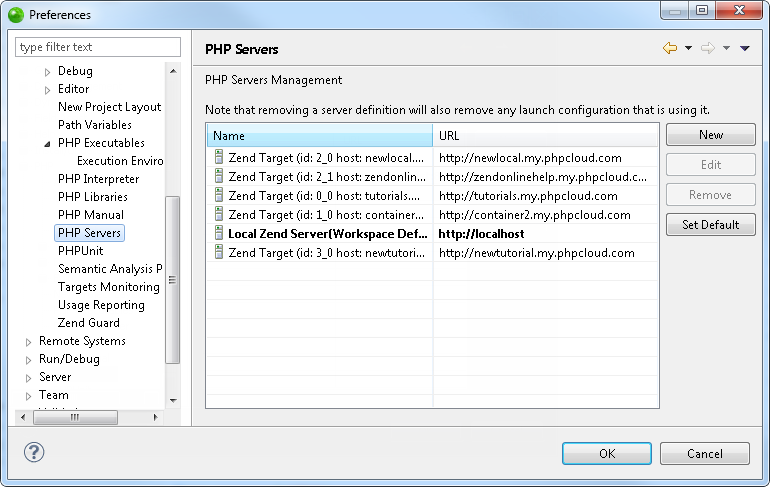
One server configuration setting is configured by default and will point to the URL http://localhost.
Note:
You can benefit
from Zend's expertise by using the Zend Server
, which includes the Zend Debugger, in order to perform optimal debugging
and profiling functionalities. See Zend Server Integration
for more information.
If you have a Zend Server
installed on your local machine it is automatically detected and configured
as the default server in the PHP Servers list. See Configuring
Zend Server Settings in Zend Studio for more information.
Adding a New Server to the List or Editing an Existing Server Configuration
|
|
|
|
|
To add a new server to the list or edit an existing server configuration:
|
|
Your
new server configuration will be added to the server list |
|