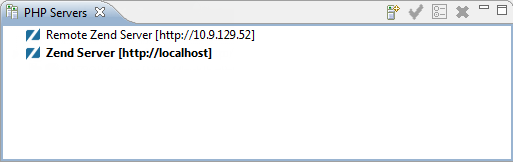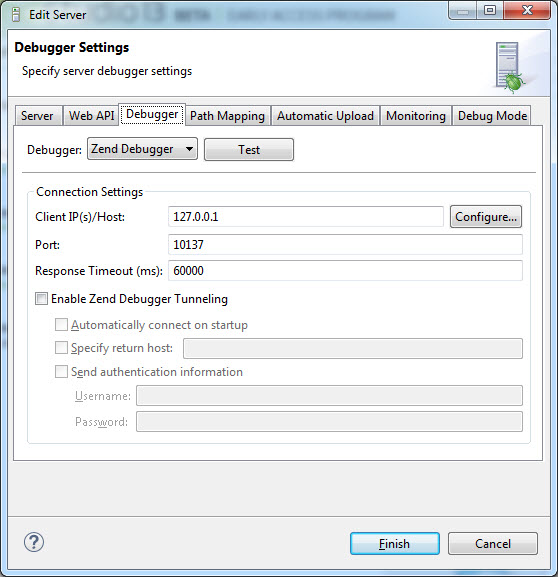Setting Up Zend Debugger Tunneling
This procedure describes how to configure a server to allow Zend Debugger Tunneling in Zend Studio.
Note:
You can configure several servers to allow tunneling.
Prerequisites
- A defined remote server. For more information on adding PHP servers, see Adding PHP Servers.
- Zend Debugger is the defined as the default debugger on the server
|
|
|
|

|
To setup Zend Debugger tunneling for a remote server:
- In the menu-bar, select Window
| Show View | PHP Servers.
The PHP Servers is displayed.
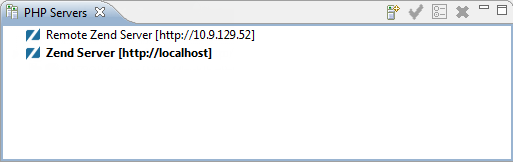
- Double-click the remote server you wish to configure a Zend Debugger tunnel for, or click the Edit icon
 . .
The Edit Server dialog is displayed.
- Select the Debugger tab.
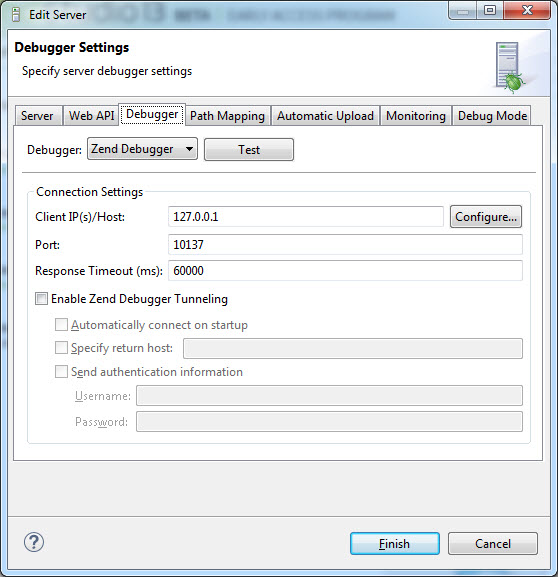
- Select the Enable Zend Debugger Tunneling check-box, and configure the following settings:
- Automatically connect on startup - automatically creates a tunneling connection to the server when starting Zend Studio.
- Specify return host - In some system configurations, a dedicated tunneling server is used which allows debug connectivity between Zend Studio and the server which is being debugged. In this case, select the check-box, and enter the IP address of the tunneling server to which the tunneling connection will be opened.
- Send authentication information - If your Web server requires HTTP authentication, enter your User Name and Password in the Authentication category. Zend Studio sends the authentication information in the header.
-
If your web server requires HTTP authentication, enter your username and password in the designated fields. Zend Studio sends the authentication information in the header.
- Click Finish.
Zend Studio creates a tunneling connection for debugging on the remote server.
|
|
|