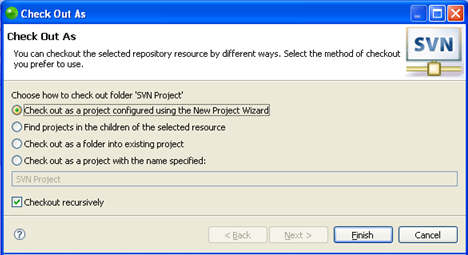Importing Projects from SVN
Once projects are placed on the SVN repository, they can be checked out (imported) by anyone with access to that repository. SVN repository connections allow you to import projects from your repository to your workspace, which you can make and upload changes to.
This procedure describes how to import (check out) projects from an SVN repository location to your desktop.
Note:
If you have resources on your file system which are already linked to SVN, you can access them in Zend Studio by following the instructions under Accessing an Existing SVN Checkout.
|
|
To import a project from an SVN repository:
Note: To enable all Zend Studio's PHP functionality for the imported projects, select the 'Check out as a project configured using the New Project Wizard' option and ensure you create the new project as a PHP project.
|
|
The
project will now be imported into your workspace. Once you have imported a project from SVN into your workspace, you can now add files, edit existing files and commit your changes to the SVN repository. |
|
Note:
Projects can also be checked out from SVN through the SVN Repository Exploring perspective, accessible from Window | Open Perspective | Other | SVN Repository Exploring. Simply right-click the project in SVN Repositories view and select Check Out or Find | Check Out As..
See the
Note:
Additional user guides can be accessed from inside Zend Studio by going to Help | Help Contents, or from the Eclipse Online Documentation site (http://help.eclipse.org/neon/index.jsp).