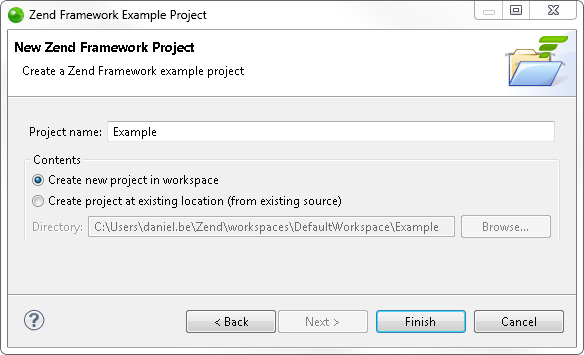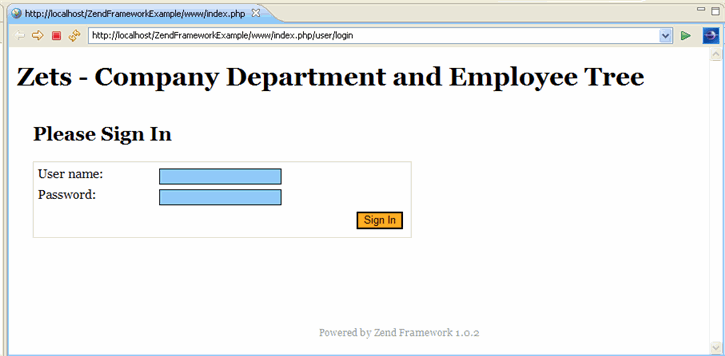Creating and Running a Zend Framework Example Project
Zend Framework is a high quality open source framework for developing Web Applications and Web Services with PHP. The Zend Framework Example Project is a small demo application that shows how Zend Framework can be leveraged in order to streamline writing code, by decreasing development time (through using prewritten modules) and demonstrating how to implement best practices in organizing your project.
Once the Example Project has been created, you will be able to navigate through the tree in PHP Explorer and see the different components of the project.
This project is a small application that contains employee information, accessed through a login screen.
The Zend Framework Example provides a model called MVC (Model-View-Controller) for programming using the Framework. With this model, applications are divided into three parts to assist in making the development process more efficient.
The components are:
-
Controller - includes all code that handles the logic.
-
Model - contains data access commands to the raw data.
-
View - contains the application's front end (User Interface).
Additional information about programming with the Zend Framework can be found in the official Zend Framework Manual at: https://framework.zend.com
For more information about the MVC method see http://en.wikipedia.org/wiki/Model-view-controller.
Creating the Zend Framework Example Project
The following procedure describes how to create a Zend Framework example project.
|
|
|
|
|
To create a Zend Framework Example Project:
You may choose your location by writing it in the "Directory" text field, or by clicking Browse.
|
|
You can navigate through the application source files to learn more about the source behind the application. |
|
Running the Zend Framework Example Project
Note:
The Zend Framework Example project must be placed on a server configured to run Zend Framework. See ' Setting Up Your Server Environment ', below, to learn more about configuring your server to enable Zend Framework project execution.
|
|
|
|
|
To run your Zend Framework Example Project:
|
|
|
|
Running the Zend Framework Example Project
The following procedure describes how to run the Zend Framework example project. In order to run your Zend Framework Example Project, you must first create one. For more information see Creating the Zend Framework Example Project.
Note:
You must have an established connection with a server to run the Zend Framework Example project. For more information see Defining Zend Server in Zend Studio.
|
|
|
|
|
To run the Zend Framework example project:
|
|
Your project Web page opens. |
|
Setting Up Your Server Environment
Prerequisites:
-
Apache 2.2 or later*
-
PHP 5*
-
Zend Framework* (at least 0.93beta)
* These components can be installed together by installing Zend Core version 2.5. However, if you are using an older version of Zend Core, you will need to download the latest Zend Framework files from https://framework.zend.com/ .
The following instructions will guide you through the process of setting up your server in order to be able to run Zend Framework-based applications.
|
|
|
|
|
To run the Example Project, first set up your server environment by following these steps:
|
|
You can now run your Zend Framework Example project following the instructions under ' Running the Zend Framework Example Project ', above. |
|