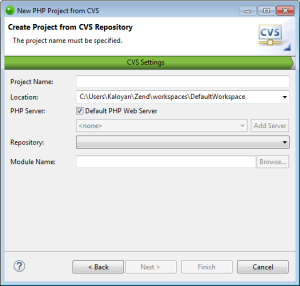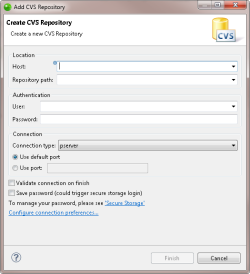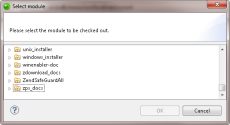Creating a New Project from CVS
This procedure describes how to import projects from a CVS repository
into Zend Studio.
Prerequisites
How do
I install plugins in Zend Studio?
|
|
|
|

|
To create a new project from CVS:
-
Go to File | New |
Project.
-OR-
In the PHP Explorer View, right-click and select New
| Project.
The New Project - Select a wizard dialog is displayed.
- From the Wizards list, select PHP | PHP Project from CVS.
The New PHP Project Wizard - CVS Page dialog is displayed.
-
Enter the following information:
-
Project Name: Enter the name of your
project.
-
Location: Enter the location folder
for your project.
- PHP Server: By default, the default PHP web server is selected.
To select a different server, deselect the check-box, and click the drop-down menu to select an existing server for deploying the new server project, or click Add Server to create a new server. For information on adding new servers, see Managing PHP Servers.
-
Repository: Select an existing CVS
repository from the drop-down menu, and skip to step 5.
To define a new repository, click New
Repository.
The Add CVS Repository dialog is displayed.
- If you have not created a repository
yet, enter the information required to identify and connect to
the repository location:
- Host - The host address (e.g. mycomputer.com).
- Repository path - The path to the repository
on the host (e.g /usr/local/cvsroot)
- User - The user name with which you connect
to the repository.
- Password - The password for the user name.
- Connection Type - The authentication protocol
for the CVS server.
- If the host uses a custom port, enable Use Port
and enter the port number.
- Select the module from the defined repository by clicking Browse.
-
Select the requested module, and click OK.
The module is selected and appears in the Module Name path.
- Click Finish.
The
new project will be created in your workspace and displayed in
the PHP Explorer View.
Once you have imported a project from CVS into your workspace,
you can add files, edit existing files and commit your changes
to the CVS repository.
|