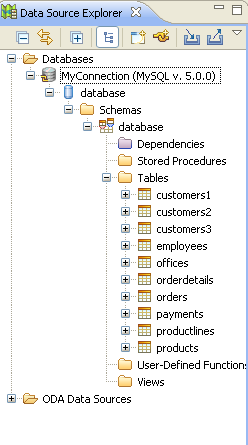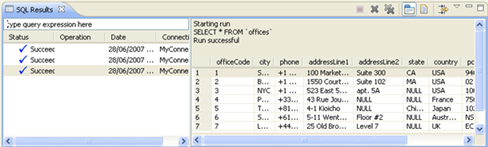Connecting to a Database
Once you have established your connection profile, you can connect to your database from the Data Source Explorer view.
This procedure describes how to connect to your database.
|
|
|
|
|
To connect to your database:
Data Source Explorer |
|
To
see a sample of the data in the tables, right-click one and select
Data | Sample Contents.
SQL Results view |
|
For more information on the Data Tools Platform, please see the
Note:
Additional user guides can be accessed from inside Zend Studio by going to Help | Help Contents, or from the Eclipse Online Documentation site (http://help.eclipse.org/neon/index.jsp).
|
|
|
|
|
Related Links: |
|
|
|