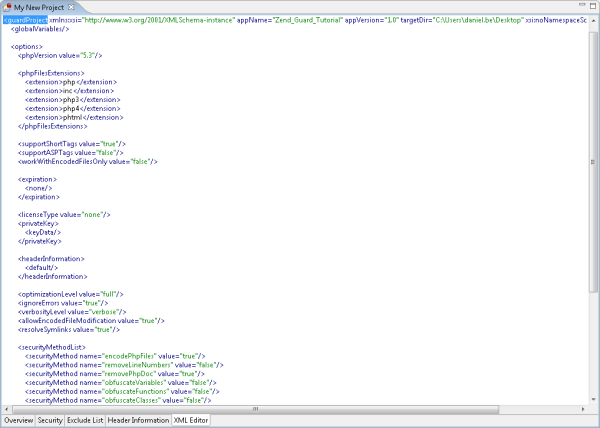XML Editing Tab
This tab displays the entire project configuration file in editable XML format. All options can be viewed and edited manually, if required.
See also - Manual Encoding using the GuardEngine command.
Note:
Please take human error into consideration when editing the XML file and check that there are no mistakes that could cause encoding to fail. The best practice is to use the Guard application UI for manipulating your project, and review the changes in the XML tab.
|
|
|
|
|
|
To generate an XML file for an open project:
As a quick alternative - copy the XML tab content to a new simple text file, then save with .xml extension. |
|
|
Once the file has been created, it can be run with the GuardEngine command. This can be done on the local machine or on alternative machine, for example, a headless server with Guard installed for automated builds or as a licensing backend. |
||
|
|
|
|
The XML editing ability is working best for automated encoding or multi-projects of a similar aspects, replacing some sources and even PHP version (must be supported by the version of Guard).
See Manual Encoding for instructions on how to manually run GuardEngine command with the XML parameters file.