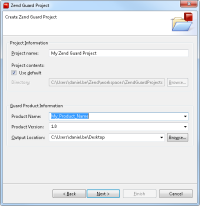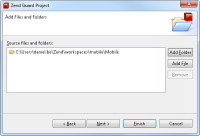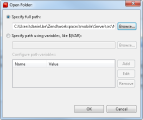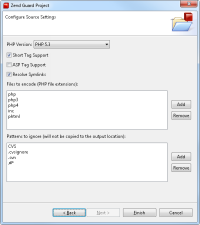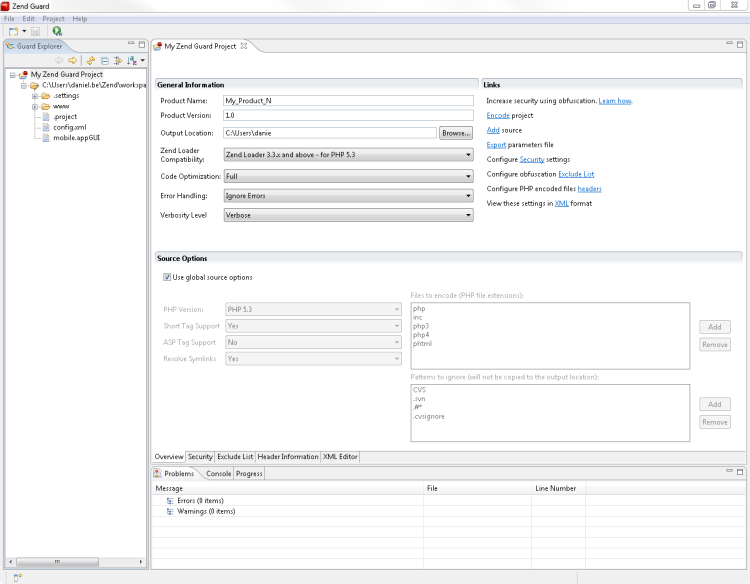Creating a New Project
This procedure describes how to create a project for the first time. Projects are used to define specific settings for a group of PHP files that represent a complete PHP application. Projects are a collection of source inputs such as files and paths of files to be encoded. Inside a project you can define the specific encoding, obfuscation and license settings that will be applied to the files related to the project. There are also additional options for excluding certain entities.
To better understand the procedures described in this topic, watch this video:
|
|
|
|
|
|
To create a new project:
|
|
|
Note: To create evaluation software that expires after a designated period of time, use the license-file expiration options on the License tab. |
||