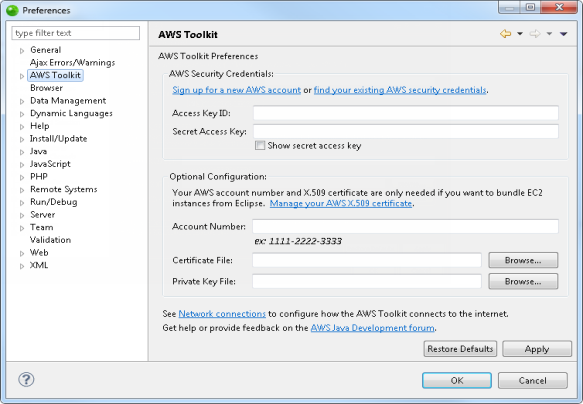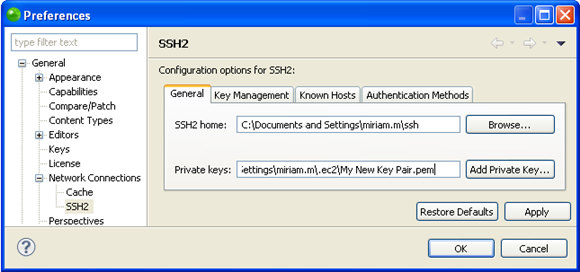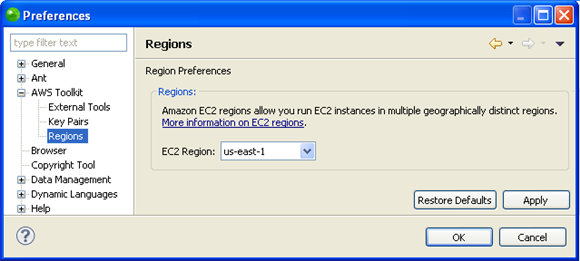Setting Up Your Amazon EC2 Instance in Zend Studio
This procedure describes how to set up your Zend Server Amazon EC2 Instance in your Zend Studio to activate the functionalities of Amazon AWS Toolkit for Zend Studio.
Before setting up your Amazon EC2 Instance in Zend Studio, you must meet all the prerequisites and set your environment as an allowed host on your Zend Server.
Entering Your Amazon EC2 Credentials into Zend Studio
This procedure describes how to enter the Amazon credentials you were given when opening an Amazon AWS Account into Zend Studio. Inputting these credentials is necessary in order to use the Amazon AWS Toolkit for Zend Studio.
|
|
|
|
|
To enter your Amazon EC2 credentials in Zend Studio:
Note: These credentials are not your Amazon username and password. They are separate credentials that Amazon gives you when you set up an Amazon AWS account. For more information on setting up an Amazon AWS Account see the Zend Server AMI User Guide, available from the Zend Server on Amazon EC2 Forum.
|
|
Before using your Amazon EC2 Instance in Zend Studio you must add an Amazon EC2 Remote Connection Profile and enable Tunneling for your Zend Server Amazon EC2 Instance. |
|
Defining Your Region for AMI’s
This procedure describes how to define your region for Amazon AWS Toolkit for Zend Studio. The region you are in will change which AMI’s are available to you, which you can see in the EC2 AMIs view.
|
|
|
|
|
To define your region for Amazon AWS Toolkit for Zend Studio:
|
|
The AMI’s that are available in your region now appear in the EC2 AMIs view. For information on which AMIs are available in each region see the Zend Server on Amazon EC2 section of the Zend website. |
|
For more information on Amazon AWS Toolkit for Zend Studio see the AWS Toolkit for Eclipse User Guide by going to Help | Help Contents | AWS Toolkit for Eclipse User Guide or see the AWS Forums.