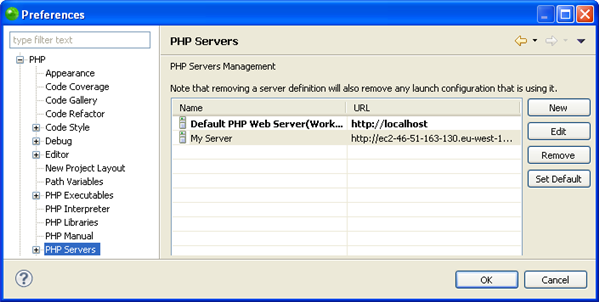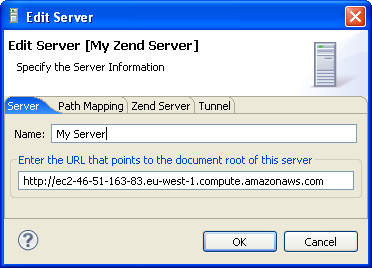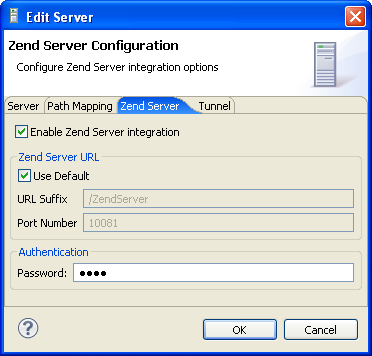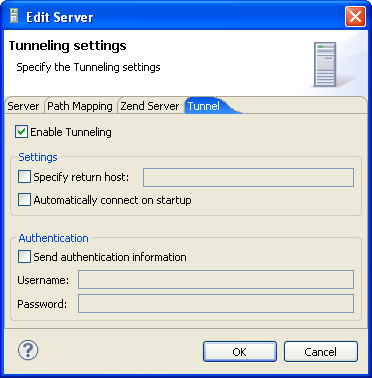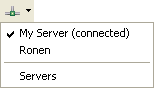Enabling/Disabling Tunneling for Your Amazon EC2 Instance
This procedure describes how to enable and disable Tunneling for your Zend Server Amazon EC2 Instance. Tunneling provides a means of persistent connection between Zend Studio and a remote server, in this case your Amazon EC2 Instance, situated behind a Firewall or NAT. After creating a tunnel, all communication between Zend Studio and your Zend Server can go through that tunnel, instead of assigning more communication ports for the Debug sessions made on the Amazon EC2 Instance.
Enabling Tunneling for Your Amazon EC2 Instance
This procedure describes how to enable tunneling for your Zend Server Amazon EC2 Instance. Before enabling Tunneling for your Zend Server you must add an Amazon EC2 Remote Connection Profile for your Instance.
|
|
|
|
|
To enable Tunneling for your Zend Server Amazon EC2 Instance:
To confirm that Tunneling is enabled for your Amazon Instance,
make sure that the icon in your GUI is green ( |
|
You can now create a new PHP project with Remote Server Support with a Zend Server Amazon EC2 Instance or debug your PHP application as a PHP web page on your Zend Server Amazon EC2 Instance. |
|
Disabling Tunneling for Your Amazon EC2 Instance
Disabling Tunneling for your Amazon EC2 Instance will not allow Zend Studio to debug your PHP application as a PHP web page on your Amazon EC2 Instance.
|
|
|
|
|
To disable Tunneling for your Amazon Instance:
To enable Tunneling see Enabling Tunneling for Your Amazon EC2 Instance. |
|
Debugging a PHP application on an Amazon Instance is not possible when Tunneling is disabled. |
|