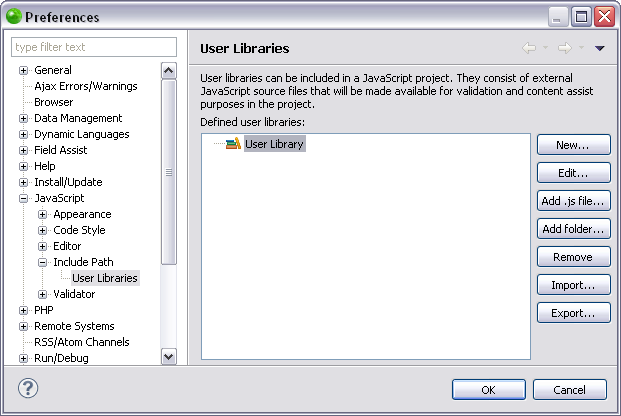Importing JavaScript User Libraries
This procedure describes how to import existing JavaScript user libraries that are on the disk or in a repository. This allows you to take an already built library and use it in your project, as well as share a library with other users of the same repository. Importing a library will only import a description of the library in .xml format, and will not include any of the library's content. Before importing a JavaScript user library, you must first have access to an exported JavaScript user library. For more information see Exporting JavaScript User Libraries.
Important Note:
Before configuring any settings for JavaScript libraries make sure JavaScript support is enabled in your project. Select Configure from the right click menu of you project in your project directory and select Convert to JavaScript Project. If that option does not appear then JavaScript support has already been enabled.
|
|
|
|
|
To import a JavaScript user library:
|
|
If the library of the user who imports it is stored in the same location on the disk as the user who exported it, Zend Studio will automatically find the libraries content and store it accordingly. If the JavaScript user library is stored in a different place for the two users, the Edit... button allows you to replace the location URL. See Editing JavaScript Libraries for more information. |
|