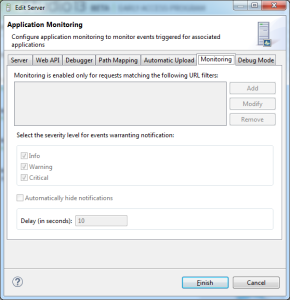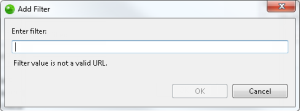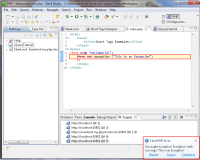Working with Application Monitoring
Application Monitoring provides a tight integration between Zend Studio and Zend Server by utilizing data collected by your server during application development and providing live notifications in Zend Studio for each Zend Server event, thus enabling you to develop and monitor your application within the same development environment.
Enabling/Disabling Application Monitoring
This procedure describes how to manually enable or disable monitoring for a server.
|
|
|
|
|
To enable/disable Application Monitoring:
|
|
|
|
Adding Filters for Application Monitoring
This procedure describes how to manually enable or disable monitoring for requests made to a specific application by adding a URL filter.
Tip:
Monitoring is automatically enabled for applications deployed or launched with the Enable Development Mode option selected . See Deploying an Application for more information.
|
|
|
|
|
To add filters for Application Monitoring:
|
|
|
|
Configuring Application Monitoring
You can fine tune the Application Monitoring feature to best suit your working environment.
|
|
|
|
|
To configure Application Monitoring:
|
|
|
|
Analyzing Events with Application Monitoring
Application Monitoring will notify you of any server Event, according to the severity level you selected.
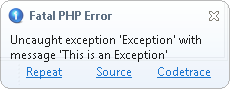
Subsequently, the following actions can be performed:
- Repeat- Reproduces the same request
- Source- Opens and displays the relevant file and code that triggered the Event
- Codetrace- Opens codetracing for the Event in Zend Server