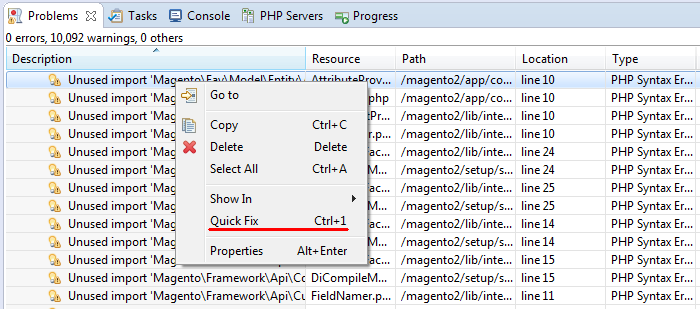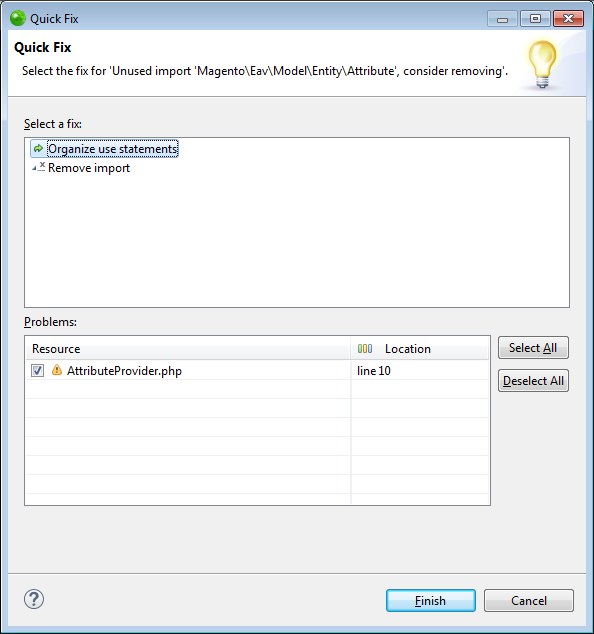Applying Quick Fixes
Quick Fixes are suggestions for corrections to badly written code. They are provided by the Semantic Analysis mechanism and can be easily applied for fixing code errors.
|
|
|
|
|
To apply a quick fix from the code editor:
|
|
|
|
|
|
To apply a quick fix from the Problems view:
|