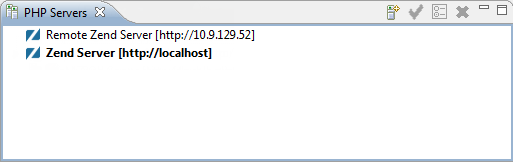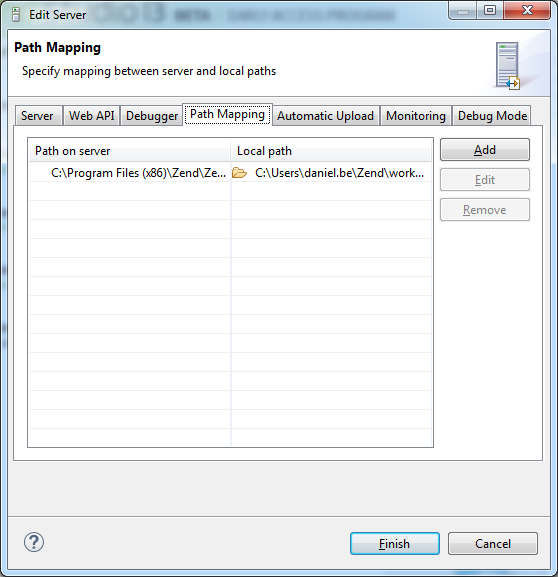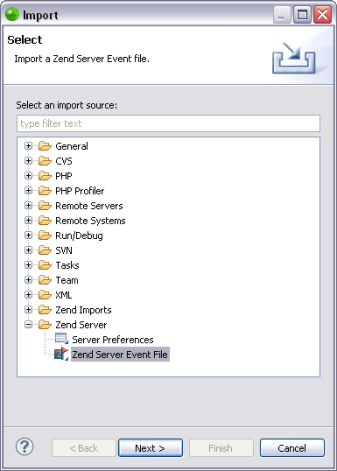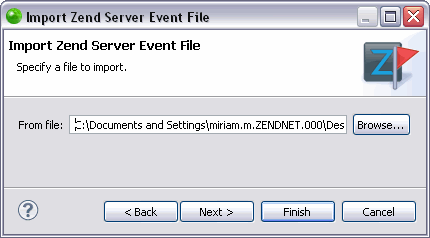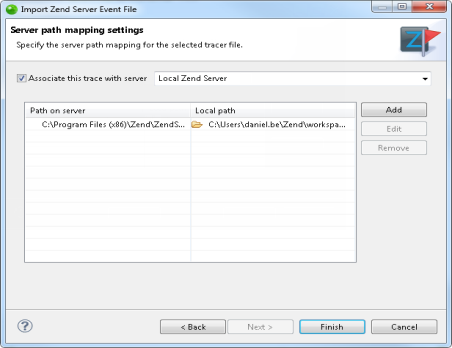Managing Path Maps
These procedures describe how to manage Path Map settings in Zend Studio. Using Path Mapping
allows Zend Studio
to search for files which are called from a certain location on the server
in a local location during
Adding a Server Location Path Map
This procedure describes how to add a Path Map to a server so that files
which are called from a certain location on the server will be searched
for in a local location during
See Path Mapping for more details.
|
|
|
|
|
To add a server path map:
|
|
You can now manage your Path Map settings by Editing or Removing your Path Map. |
|
Note:
Path Mapping can also be set automatically during Debugging
Adding a New Path Map for Importing a Zend Server Event File
This procedure describes how to add a Path Map to a server while importing a Zend Server Event File so that files which are called from a certain location on the server will be searched for in a local location during remote PHP Script debugging/profiling and PHP Web Page debugging/profiling. This will only apply when the 'use local copy' option is selected in the Advanced tab of the PHP Web Page debugging configuration).
|
|
|
|
|
To add a new Path Map in the Importing a Zend Server Event File wizard:
You can now manage your Path Map settings by Editing or Removing your Path Map. |
|
See Importing a Zend Server Event File for information on how to continue importing a Zend Server Event File once your Path Map settings are configured. |
|
Editing or Removing Your Path Map
This procedure describes how to edit or remove your Path Map. Editing
your Path Map allows you to change the location on the server that will
be searched for in a local location (or to change the local location that
will be searched) during
Before editing or removing a Path Map you must first Add
a Server Location Path Map
|
|
|
|
|
To edit your Path Map select the Path Map you would like to edit, click Edit and change the relevant information. To remove your Path Map select the Path Map you would like to delete and click Remove. |
|
|
|