Working with Events
The following procedures explain how to handle events.
See Editing Rules to learn how to define which events you want Zend Server to generate and under which conditions.
Zend Server event filtering reduces the number of events in the Events list on the Monitoring | Events page by displaying events according to your personal preferences, thus facilitating a more precise monitoring process.
|
|
To filter events:
|
|
To clear all selected filters, click Reset. |
|
This procedure explains how to delete events from your server. You can either filter down, and delete, a specific selection of events, or manually select which events to delete.
|
|
To delete an event:
|
Issues contain different types of information and actions that allow you to detect the source and drill down to investigate what caused a problem. In some cases (and depending on the type of event that was triggered), the information also indicates the solution. For example, issue information includes the exact line of code that has a problem and the nature of the problem.
The following procedure describes how to view an event's details. Event Details are the actual context of the event. Use these event details to locate information for root cause analysis of the issue.
|
|
To view an event:
|
|
See Events and Event Details for more information on viewing event details. |
|
This procedure explains how to integrate with your IDE to quickly identify event root cause analysis. These actions can be applied to each event group to investigate what caused the event. By default, the settings are set to run diagnostic actions on the originating server (the server on which the event was created). You can change the settings to run on a different server.
|
|
To diagnose with your IDE:
-OR-
|
|
When you use these actions, make sure that you have
Zend Studio on the remote machine, access to the remote server and that
the remote server is an allowed host. For more details, see Error:
Failed to Communicate with Zend Studio.
|
|
 , and clicking OK when prompted.
, and clicking OK when prompted.  , and clicking OK when prompted.
, and clicking OK when prompted.  on the right side of the event line, to view an expanded view of the event, and click More Details.
on the right side of the event line, to view an expanded view of the event, and click More Details.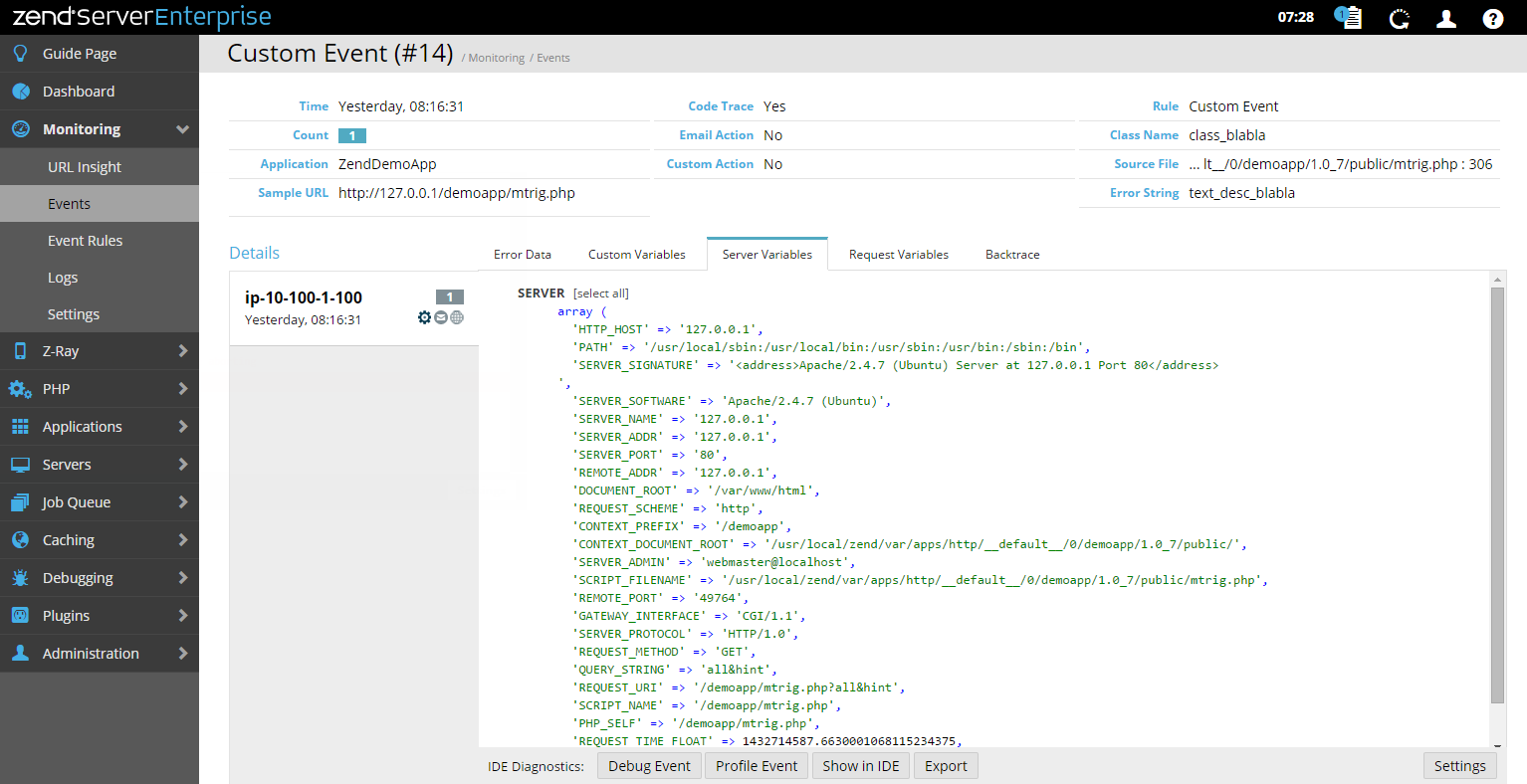
 in the Actions column on the right.
in the Actions column on the right. - Initiates a debug session for the event URL in your IDE
- Initiates a debug session for the event URL in your IDE - Profiles the event URL, using your IDE Profiler with the same parameters (GET, POST, COOKIE, HTTP headers, etc.).
- Profiles the event URL, using your IDE Profiler with the same parameters (GET, POST, COOKIE, HTTP headers, etc.). - Opens the file where the event occurred in your IDE. This option makes it possible to use your IDE to edit files and implement changes for multiple servers.
- Opens the file where the event occurred in your IDE. This option makes it possible to use your IDE to edit files and implement changes for multiple servers. - Generates a .zsf file containing the selected event's information that can be imported into your IDE.
- Generates a .zsf file containing the selected event's information that can be imported into your IDE.  - Allows you to select the server upon which you would like to perform the IDE diagnostics. See
- Allows you to select the server upon which you would like to perform the IDE diagnostics. See