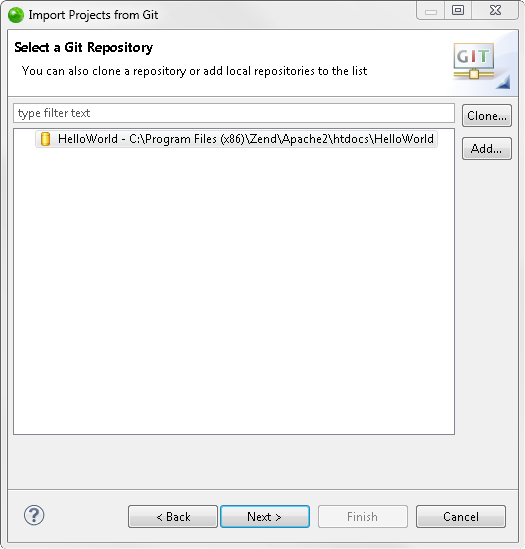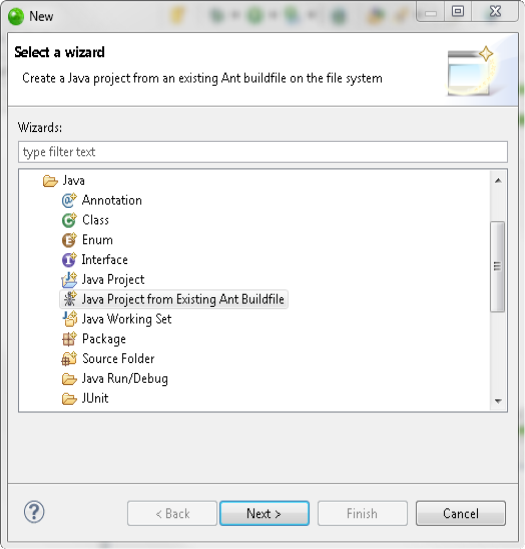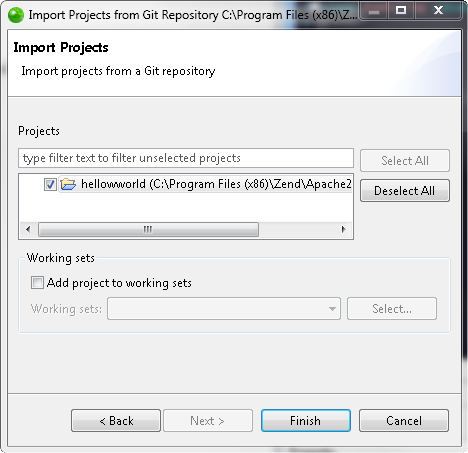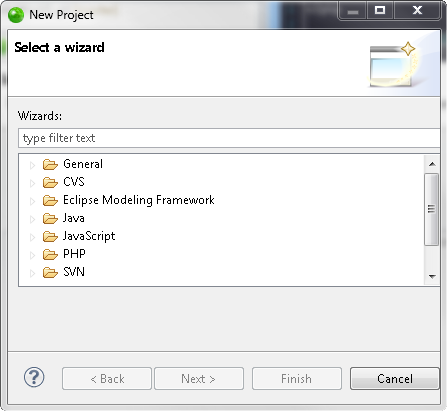Importing a project from Git
Once projects are placed on the Git repository, they can be cloned (imported) by anyone with access to that repository. Git repository connections allow you to import projects from your repository to your workspace, which you can make and upload changes to.
This procedure describes how to c projects from a Git repository location to your desktop.
Note:
If you have resources on your file system which are already linked to Git, you can access them in Zend Studio by following the instructions under Accessing an Existing Git Repository
Prerequisites
-
Installed Git and GitHub plugin
-
pre-configured Git server
How do I install plugins in Zend Studio?
|
|
To clone a project from a Git repository:
-OR-
|
|
The
project will now be imported into your workspace. Once you have imported a project from Git into your workspace, you can now add files, edit existing files and commit your changes to the Git repository. |
|
Note:
Projects can also be checked out from Git through the Git Repository Exploring perspective, accessible from Open Perspective | Other | Git Repository Exploring. Simply right-click the project in Git Repositories view and select Fetch..