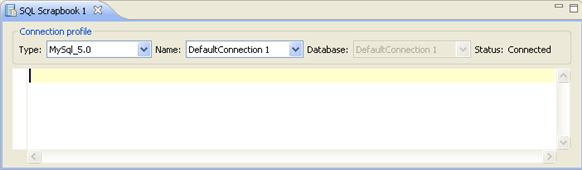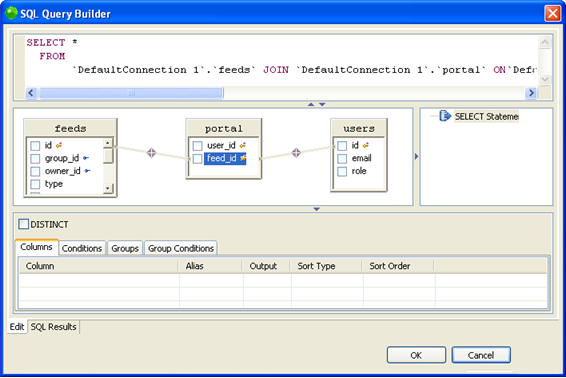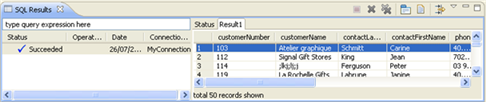Creating and Executing an SQL Query
This procedure describes how you can run an SQL query on your database once you have created it.
You must have created a Connection Profile and connected to your database before using this functionality.
|
|
|
|
|
To run an SQL Query on your database:
SQL File editor
SQL Query Builder
|
|
The query will be run and the results will be displayed in the Result1 tab in the SQL Results view. The left pane displays the execution history. For each statement that you execute, including stored procedures, an execution history entry is added to this pane. This allows you to quickly retest the execution using slightly different values and settings. You can rename or delete the launch configurations as needed.
SQL Results view |
|
For more information on the Data Tools Platform, please see the Data Tools Platform User Documentation.