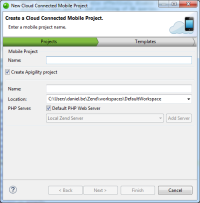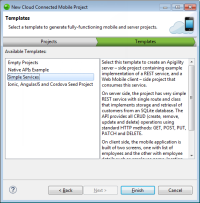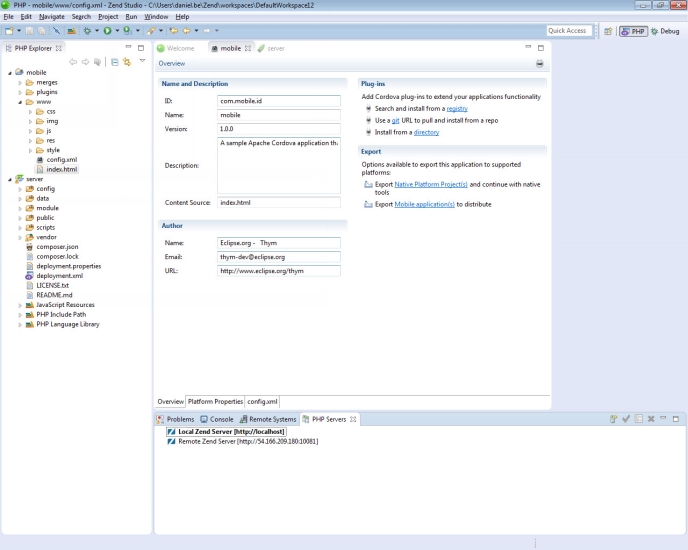Creating a New Cloud Connected Mobile Project
This procedure explains how to create a new Cloud Connected Mobile (CCM) project. Typically, this procedure results in the creation of two associated projects: A client-side/mobile project, and a server-side Apigility project. You can also separately create the server-side API project. For more information, see Creating a New Apigility Project.
Note:
Creating a new CCM server-side project requires Zend Framework 2.1.0 or higher.
|
|
|
|

|
To create a new CCM project
in Zend Studio:
- In Zend Studio, go to File | New | Cloud Connected Mobile Project.
-OR-
In the PHP Explorer View, right-click and select New
| Project | Cloud Connected Mobile Project.
The New Cloud Connected Mobile Project wizard is displayed.
-
Name your new mobile project.
- Configure your server-side Apigility Project:
- Make sure the Create Apigility project check-box is selected (default).
- Name your new server project.
- Select the file location of the new server project.
- PHP Server: By default, the default PHP web server is selected.
To select a different server, deselect the check-box, and click the drop-down menu to select an existing server for deploying the new server project, or click Add Server to create a new server. For information on adding new servers, see Managing PHP Servers.
- Click Next.
The Templates dialog is displayed.
- From the Available Templates list, select a template for the mobile and server projects (Empty Projects, Native APIs Example, Simple Services, Ionic, AngularJS and Cordova Seed Project- see descriptions in dialog for more information on each template).
- Click Finish.
Your new projects are created, and are displayed in the PHP Explorer.
The following editors and files are opened and displayed in your main editor view:
|