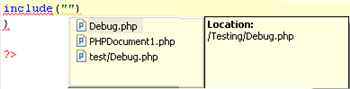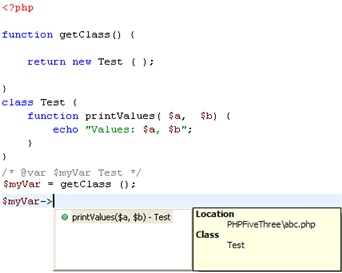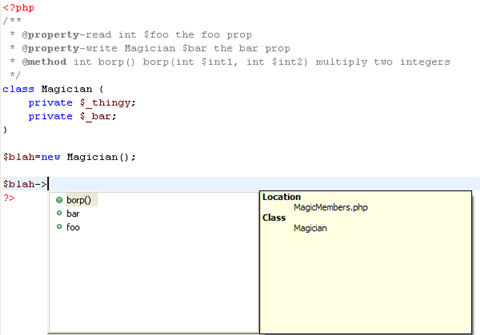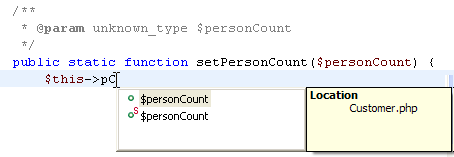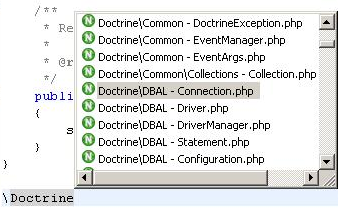Content Assist
The Content Assist feature enables the selection and insertion of existing code elements to complete partially entered code.
A list of possible code elements is displayed in relevant locations within your files according to the context of your cursor, which you can then select to be automatically entered into your code.
Each type of code element will have a unique icon. See PHP Icons for a description of each of the icons.
|
|
Reserved PHP Words |
|
|
Functions |
|
|
Templates |
|
|
Classes |
|
|
Interfaces |
|
|
Constants |
|
|
Variables (public) |
|
|
PHP File Include Call |
|
|
Namespaces (PHP 5.3) |
Content Assist works with the following elements: PHP Classes, Functions, Variables, Constants, Keywords, Interfaces, attributes, values, nested functions, names, syntax and include calls, as well as all user defined Classes, Functions and Constants.
Note:
Content Assist will also be available for JavaScript elements if JavaScript support was enabled for the project. See Enabling JavaScript Support in PHP Projects for more information.
Content Assist in PHPDoc Block
Content Assist provides proposals for the PHPDoc tags:
-
@return - A type description.
-
@see - Documents an association to another element.
-
@throws - Documents an exception thrown by a method.
|
|
|
|
|
Example:
|
|
|
|
Templated Content Assist
Applying Content Assist proposals to the editor creates a templated expression that provides argument completion according to the declaration of the method. Templated Content Assist helps you edit your method parameters quicker.
|
|
|
|
|
Example:
|
|
|
|
Using elements within the same scope
Elements within the same active project, file or function will be available for use with Content Assist.
|
|
Examples:
|
Function Parameter Hints
When entering a function call, a Function Parameter Hint box will be displayed detailing the types of parameters which should be entered within the parentheses of the function call.
|
|
|
|
|
Example:
|
|
|
|
If the Function Parameter Hint box is not displayed automatically, place your cursor between the parentheses and press Ctrl+Shift+Space.
Content Assist for Include Statements
Content Assist can be activated for require and include calls to call files contained within the same project.
Inserting quotation marks between the parentheses of an include/require call will cause the Content Assist window to display the files available for the function. Selecting a file will complete the include/require call.
|
|
|
|
|
Example:
|
|
|
|
Class Type Hints
By using a comment you can assign a variable its exact class value. This assignment will affect the content assist of this variable accordingly.
|
|
|
|
|
Example:
|
|
Note: Without the comment, content assist will not be available for the function. |
|
By using a comment you can assign a variable its exact class value. This assignment will affect the content assist of this variable accordingly.
To assign a variable its class value using a comment:
-
Create your function and assign variables to it.
-
Enter a comment in the form:
/* @var $"new variable" "Class name" */
Content Assist for Magic Members
Zend Studio supports Content Assist options for 'magic members'. These are properties and methods which were declared using the @property or @method tags within PHP DocBlock comments rather than in the PHP script itself.
See http://manual.phpdoc.org/HTMLSmartyConverter/PHP/phpDocumentor/tutorial_tags.property.pkg.html for more information on magic members.
|
|
|
|
|
Example:
|
|
|
|
Camel Case Matches
Content Assist supports camel case matches when entering code, which displays Content Assist options based on an element's initials.
|
|
|
|
|
Example:
|
|
Note: Camel Case matching is case sensitive. |
|
Namespaces
When the PHP executable used for the project is set to version 5.3, content assist is available for namespaces.
Namespace elements are represented
by the Namespace icon ![]() .
.
|
|
|
|
|
Example:
|
|
|
|
Configuring Content Assist
To configure PHP Content Assist options, go to the Content Assist Preferences page, accessible from Window | Preferences | PHP | Editor | Content Assist.
To configure JavaScript Content Assist options, go to the JavaScript Content Assist Preferences page, accessible from Window | Preferences | Web | JavaScript | Editor | Content Assist.