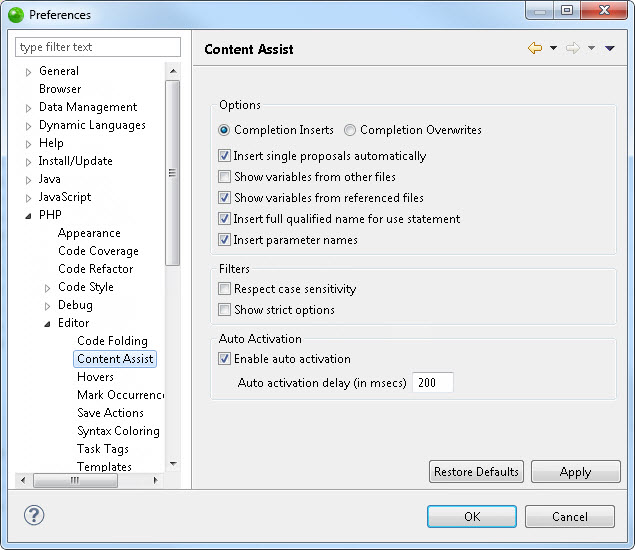Content Assist Preferences
The Content Assist feature enables the selection and insertion of existing
code elements to complete partially entered code.
The Content Assist preferences page allows you to configure your Content
Assist preferences.
The Content Assist Preferences
Preferences page is accessed from Window
| Preferences | PHP | Editor | Content Assist.
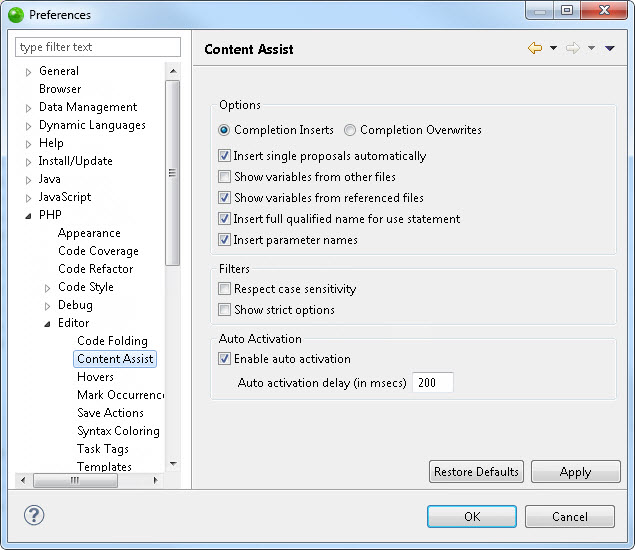
Configuring Content Assist Preferences
|
|
|
|

|
To configure Content Assist preferences:
-
Mark the required
checkboxes to configure the following options:
Options
-
Completion Inserts / Completion Overwrites - Select
whether selecting an item from the Content Assist list will
cause new code to be entered or existing code to be overwritten.
-
Insert single proposals automatically - When only one
content assist suggestion exists, the content assist suggestion
will be inserted automatically.
-
Show variables from other files - Shows variables which
are in other files in the project.
Filters
-
Respect case sensitivity – Define statements are used
to create global constants. One can ”r;define(’r;MY_CONST’,
5)”, and then use ”r;MY_CONST” all over the application, this
property is used to determine if ”r;my_const” will also be
suggested as usage of that constant.
-
Show strict options – PHP alerts users if they access
static methods and fields from within an instance. Users
can enable/disable this in the php.ini file for their php
copy and hence can disable the content assist for these cases.
-
Group completion
options - Groups options according to element type.
-
Show constants -
Displays constants in the content assist list.
-
Case sensitive for
constants - Constants will be case sensitive.
-
Show class names
- Displays class names in the content assist list.
-
Show non-strict options
- Display options which go against PHP strict practice in
the content assist list.
Auto-activation
Note:
If this is unmarked,
you can still display the content assist list by pressing Ctrl+Space.
-
Click Apply to
apply your settings.
|
|
|