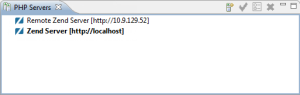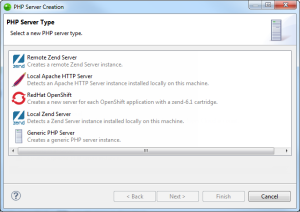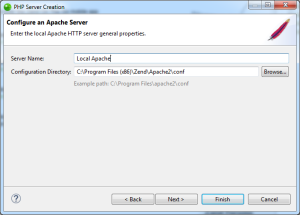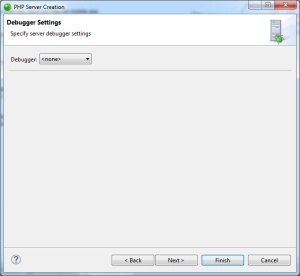Adding a Local Apache HTTP Server
This procedure describes how to add a local Apache HTTP server to Zend Studio for deploying applications.
For information on adding a Zend Server, see:
Prerequisites
- Locally installed Apache server
|
|
|
|

|
To add a local Apache HTTP Server:
-
From the Menu bar, select Window
| Show View | PHP Servers to add the PHP Servers view to your
perspective.
-
In the PHP Servers view, click on the Add
icon  . .
The PHP Server Creation dialog is displayed.
- Select Local Apache HTTP Server, and click Next.
The Apache Server Details dialog is displayed.
- Enter the following details:
- Server Name: Server name.
- Configuration Directory: The path to the Apache configuration files (e.g. C:\Program Files\apache2\conf).
- Click Next.
The Debugger Settings dialog is displayed.
- Select which server debugger you wish to debug with - Zend Debugger, XDebug (Default is <none>).
- Configure the debugger settings:
|
Zend Debugger:
|
XDebug:
|
|
|
|
|
Note:
These setting override global debugging settings (Window | Preferences | PHP | Debug | Debuggers | Zend Debugger/XDebug).
|
- To test the debugger settings at any time, click Test.
- Click Finish.
Zend Studio adds the new server to the PHP Servers view.
|
|
|