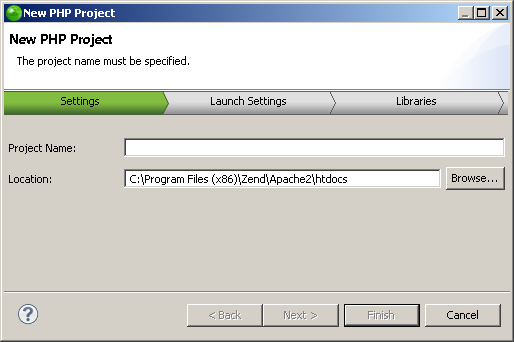Accessing an Existing CVS Checkout
This procedure shows you how to access projects in Zend Studio that you have previously checked out from CVS. This means you do not have to check out resources again to a new location in order to have access to Zend Studio's functionality.
|
|
|
|
|
To access previously checked out projects:
|
|
Your project will be uploaded to the CVS repository. Your project will have a repository icon |
|