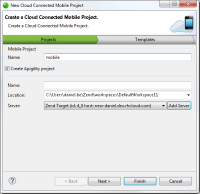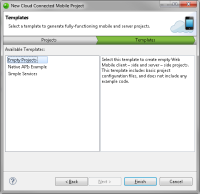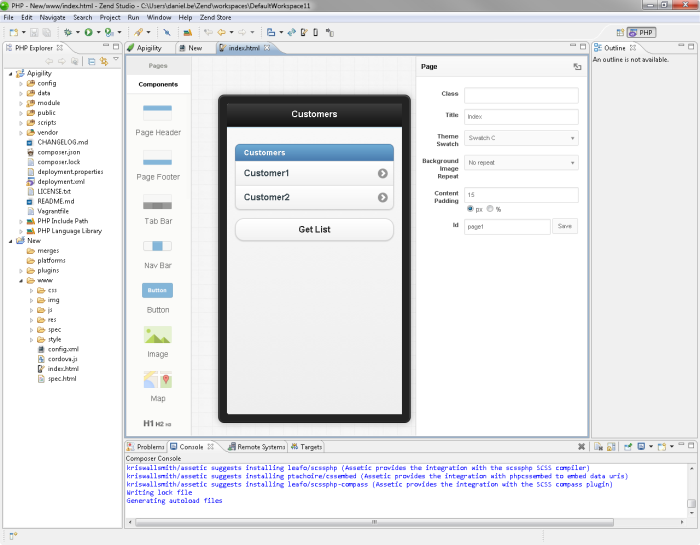![]()
To create a new CCM project in Zend Studio:
- In Zend Studio, go to File | New | Cloud Connected Mobile Project.
-OR-
In the PHP Explorer View, right-click and select New | Project | Cloud Connected Mobile Project.
The New Cloud Connected Mobile Project wizard is displayed.
-
Name your new mobile project.
- Configure your server-side Apigility Project:
- Make sure the Create Apigility project check-box is selected (default).
- Name your new server project.
- Select the file location of the new server project.
- Select an existing server for deploying the new server project, or click Add Server to create a new server. For information on adding new servers, see Managing PHP Servers.
- Click Next.
The Templates dialog is displayed.
- From the Available Templates list, select a template for the mobile and server projects (Empty Projects, Native APIs Example, SimpleServices - see descriptions in dialog for more information on each template).
- Click Finish.
Your new projects are created, and are displayed in the PHP Explorer.
The following editors and files are opened and displayed in your main editor view:- 'index.html' - This file is the entry point of your mobile project and is opened in the Mobile GUI Editor. For information on designing your mobile application using the Mobile GUI Editor, see Using the Mobile GUI Editor
- 'config.xml' - This file is the mobile project's configuration file, and can be used to create native applications and change general info on the project. For more information, see Creating Native Applications.
- Apigility - The Apigility editor allows you to create, test and manage the APIs running the server side of your CCM project. For more information, see Configuring APIs with Apigility.
Note:
The Apigility Editor requires certain Composer dependencies. These will be added to the project now, together with Composer Support.