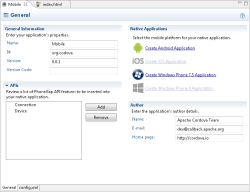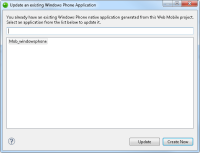![]()
To create a new native Android application:
- Install the Android SDK (If you already have the SDK installed, skip to step 2):
- Go to http://developer.android.com/sdk/index.html#download
- Click Use an Existing IDE. (On Ubuntu 13.10 only - scroll down to SDK Tools Only, and download Linux package).
- Click the Download button.
- Once installed, open the SDK Manager and install Android 4.2.2 (API 17) and Android 4.3 (API 18).
- In the PHP Explorer, open your mobile project, and select the 'config.xml'
 file.
file.
- In the Native Applications area, click Create Android Application.
The native application is created under the 'platforms' folder of your mobile project.Notes:
If Zend Studio fails to identify the installed SDK, you will be prompted to manually enter, or browse to, its location. Once defined, click OK.
If your mobile project was created in an older version of Zend Studio (10.0,10.1), you will be asked to migrate your project before creating the native application. Click OK to migrate the project, and repeat step 3.
During or after development, you can test the application using the Android emulator. See Running Native Applications for more information.