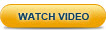Step 5: Developing your App with Z-Ray
So, you've got your code installed on Zend Server. Now - learn how to use Z-Ray to quickly identify issues and optimize your PHP apps.
|
|
|
|
|
To use Z-Ray:
|
|
Check out the next step in the tutorial, to learn how to use Z-Ray to inspect non-browser based requests as well. |
|