Enabling/Disabling Z-Ray
This topic describes how to work with Z-Ray's various access modes:
- Enabled Mode - The default mode when launching Zend Server with the development profile. In this mode, Z-Ray collects data for all requests made to the web server.
 Selective Mode - This mode allows secured access to Z-Ray for specific IPs and URLs, and for a specific time duration, and is ideal for production environments.
Selective Mode - This mode allows secured access to Z-Ray for specific IPs and URLs, and for a specific time duration, and is ideal for production environments. - Disabled Mode - The default mode when launching Zend Server with on of the two production profiles (Single/Cluster). This mode disables Z-Ray data collection for every page located on your web server. Z-Ray Snapshots for URL Insight however, will not be affected.
This procedure describes how to enable Z-Ray. When in Enabled Mode, Z-Ray collects data for all requests made to the web server. This mode is meant for developers and should not be used in production.
|
|
To enable Z-Ray:
|
|
For information on how to remove Z-Ray from the screen, or close it for an entire browser session, see Minimizing and Closing Z-Ray.
|
The Z-Ray Selective Mode allows you to enable Z-Ray for specific IPs or URLs, and for a specific time duration. You can also add an additional security layer by requiring the passing of an access token to the URL as a GET parameter.
|
|
To allow selective access to Z-Ray:
|
|
When using Z-Ray in Selective Mode, a lock icon |
If you do not wish to view Z-Ray on a specific application or page, you can disable it using the methods described below.
|
|
Using APIInsert the following API to the application or page you wish to disable the injection of Z-Ray but retain data collection: zray_disable(false); Insert the following API to the application or page you wish to disable both the injection of Z-Ray and data collection: zray_disable(true); Using a GET parameterPass the following GET parameter in the page URL: ZRayDisable=1 Using a headerSend the following request header: ZRAY-DISABLE=1 |
 .
.
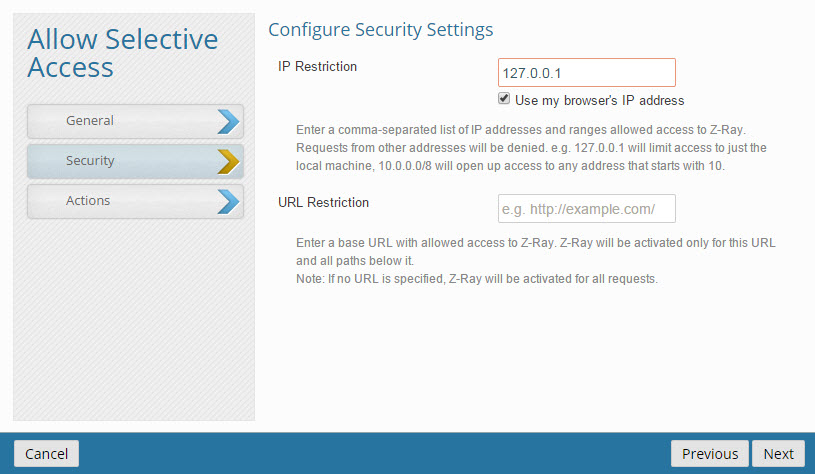
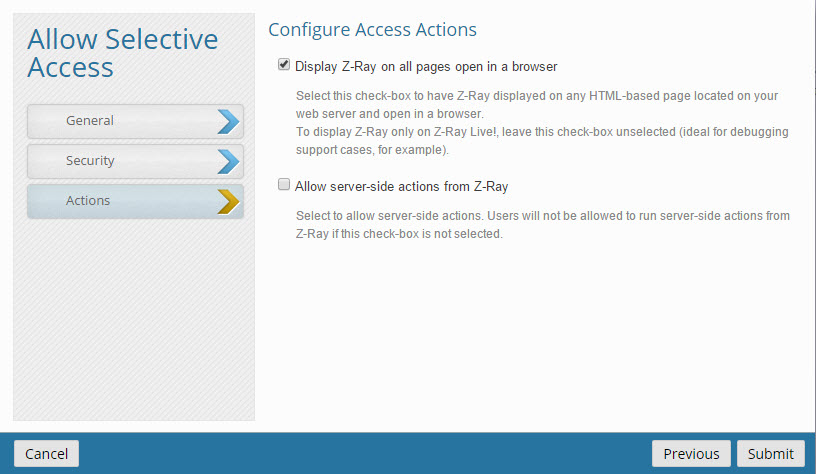
 will be displayed on the left.
will be displayed on the left.