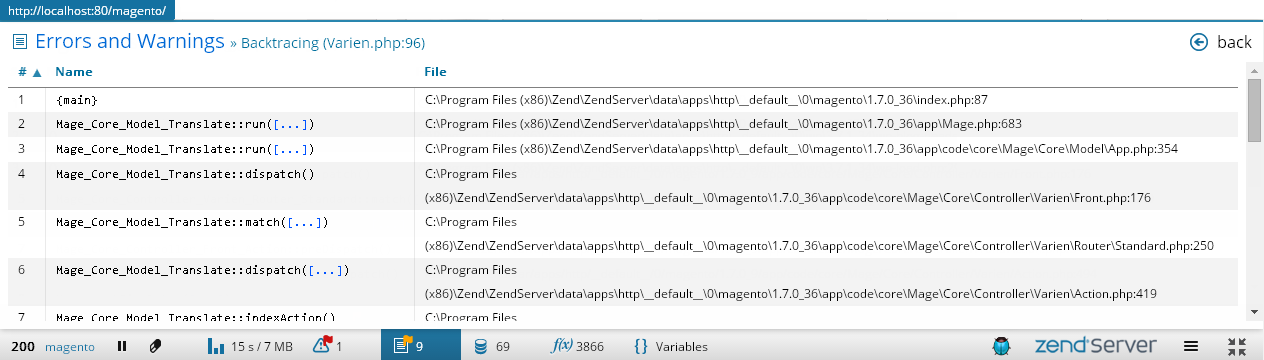Viewing Errors and Warnings
This procedure describes how to view PHP errors with Z-Ray.
To use the Z-Ray, the page you are inspecting must be located on your Web server, and the Z-Ray needs to be enabled. For more information on enabling the Z-Ray, see Enabling / Disabling the Z-Ray.
Only errors triggered by PHP itself or by similar code functions (e.g., error_log) are displayed.
|
|
|
|
|
To view errors:
|
|
|
|
 .
.