Creating a Job
In this Topic ShowHide
The Zend Server Job
Queue component provides the ability to off-load script execution using
Jobs. A Job is in essence a command to
execute a PHP script according to the specific parameters you give it.
The Job Queue component manages the timing
and execution of jobs in the system.
Jobs can be created to facilitate a wide range of situations that require
you to asynchronously run PHP code. Here are a few examples:
- Action Based Jobs for backend activities which are not a part of
the HTTP request-response interaction with end users and need to be
executed asynchronously.
- Scheduled Jobs that are set to execute according to a predefined
schedule.
- One-time jobs that need to be run for any reason.
- Improving website performance by offloading processes to a different
server.
- Optimizing long script execution by deferring running scripts to
low peak times.
- Unifying script usage by referring to a job script outside the
application code instead of repeating the same code for the same functionality.
This also provides the added advantage of being able to implement
changes throughout the application be editing a single script (instead
of editing each individual instance of the script throughout the application's
code).
Working with The Job Queue API
The Job Queue API is a set of functions
that allow you to create, define and manage the execution of PHP code
using a job.
There are three types of Jobs you can create
with the Job Queue API
- Queued Jobs - triggered
as a direct result of an end-user activity
- Recurring Jobs - usually
defined by the system's programmer. They are usually related to the
system's maintenance and are not triggered by an action made by an
end-user. The most common existing system to handle such jobs is cron
which is usually a part of the operating system on most UNIX-like
systems.
- One-Time Deferred Tasks (jobs)
- usually a result of an end-user interaction, and may be deferred
in order to optimize the system's load (e.g. cleanup or report generation
tasks may be pushed to off-hours) but may also be a part of the application's
business logic.
Queued Jobs
This procedure describes how to create a Job that will be triggered
as a result of end-user activity using the Job Queue API.
|
|

|
To
create a Job that will be triggered as a result of end-user activity:
Open your existing
code. Isolate the
part of the code that should be executed as a job.
This code should be a viable script that performs some sort
of action that can be run at a later time without disturbing
the general functionality (such as sending an e-mail, confirming
a credit card etc.). Put the code
into a file and name the file. The location and the name of
the file will become the value of the URL parameter therefore
always provide descriptive names and place job files in the
same location. In the original
code, replace the code you removed with a call to the Job
Queue function createHttpJob. In the function,
pass additional GET parameters in the job's URL query string,
to handle different data. Publish the
fixed code to your webserver. |
The
next time the code is used the job will be triggered inside the
code. To find out how the job ran go to Monitor
| Jobs.
To see what jobs are currently running go to Monitor
| Queue Statistics.
For additional information on handling jobs see Managing
Jobs. |

|
Example:
The following example shows what
the original code looks like. How it will look like using the
Job Queue API, and what the new Job file looks like.
Before converting to a job:
<?php
function validate_credit_card_number($string)
{
if(preg_match('/^([0-9]{4})[\-|\s]*([0-9]{4})[\-|\s]*([0-9]{4})[\-|\s]*([0-9]{2,4})$/', $string))
{
return TRUE;
}
else
{
return FALSE;
}
}
// here we call the function to validate the credit card validate_credit_card_number($_POST['credit_code']);
Instead of calling the function from inside the script we will
create a job that will be executed when we specify it to run.
The script will be replaced with a call to the Job Queue API as
follows:
The application script after modification:
<?php
$cc = $_POST['credit_card'];
$q = new ZendJobQueue();
$ts = date('Y-m-d H:i:s', time()+10);
$id=$q->createHttpJob('/jobs/validate_credit_card.php',array('credit_card'=>$cc),array('name'=>'Credit
card validation using a single job execution scheduled to run after 10 seconds','schedule_time'=>$ts));
if(!$id){
exit(1);
The new job script:
The job script:
<?php
function validate_credit_card_number($string)
{
if(preg_match('/^([0-9]{4})[\-|\s]*([0-9]{4})[\-|\s]*([0-9]{4})[\-|\s]*([0-9]{2,4})$/', $string))
{
return ZendJobQueue::setCurrentJobStatus(ZendJobQueue::OK);
}
else
{
return ZendJobQueue::setCurrentJobStatus(ZendJobQueue::FAILED);
}
}
$params = ZendJobQueue::getCurrentJobParams();
validate_credit_card_number($params['credit_card']);
?>
|
|
Recurring Jobs
This procedure describes how to create a recurring Job. A recurring
job will be executed periodically based on a defined schedule.
Creating recurring jobs from API is usually useful when the application’s
workflow requires the creation (and usually subsequent deletion) of recurring
tasks following some user interaction. For example, in a feed aggregator,
it might make sense to create a recurring job that hourly pulls updates
for each new feed added by the user. Another example might be a reporting
system in which users can create and delete daily, weekly or monthly reports.
|
|

|
To create a recurring job:
Follow the instructions in Queued
Jobs to create an createHttpJob
job using the API. Pass the schedule
option as part of the options parameter to describe the recurrance
schedule. |
The
schedule option is a
CRON-like expression that consists of string with 5 fields separated
by spaces. The fields define the minute, hour, day of month, month
and day of week (in this order) in which the job will run. |
In each field, you can use one of the
following notations:
- A single number (with valid ranges listed below)
- An asterisk (‘*’) to designate “any” (e.g. to run a on every day
of the month, put ‘*’ in the 4th field)
- A comma-separated list of values (e.g. to run a job on Sundays,
Tuesdays and Thursdays, put ‘0,2,4’in the 5th field)
- An interval specified by ‘*/n’ where n is the interval (e.g. to
run a job every 2 hours, use ‘*/2’ in the2nd field). To be accurate,
this means “on every hour that evenly divides by two – meaning 2,4,6,…)

|
Example:
The following example represents a job that will run every day
at 3:15am:
$job = $jq->createHttpJob('http://localhost/jobs/feed/405',
null, array(
'schedule' => '15 3 * * *' |
|
Ranges for each field:
Field |
Range |
Comments |
Minute |
0 - 59 |
|
Hour |
0 - 23 |
In 24 hour format, where 0 is midnight |
Day of Month |
1 - 31 |
29,30 and 31 will only work for months of that length |
Month |
1 - 12 |
|
Day of Week |
0 - 7 |
Sunday is either 0 or 7 |
One-Time Deferred Tasks (jobs)
This procedure describes how to create a one-time deferred task. In
some use cases, it makes sense to defer a certain task to a later time.
For example, many applications have clear peak hours (e.g. between 8am
and 11pm, or like in many Intranet applications, during office work hours).
If these applications need to perform some off-line processing, it might
make sense to defer some of the heavy processing tasks to off hours (in
our examples to late night or early morning hours), in order to maximize
the efficiency of hardware utilization.
|
|

|
To create a time deferred task:
Follow the instructions in Queued
Jobs to create an createHttpJob
job using the API. Pass a date/time string as the schedule_time
option, as part of the options array passed as the 3rd parameter
to createHttpJob(). |
Note
The format used in date() to pass the execution
time – this is an SQL-like ‘YYYY-MM-DD hh:mm:ss’format (e.g. “2009-06-25
23:45:00” for June 25th 2009 at 45 minutes past 11pm).
Zend Job Queue is not designed to execute jobs exactly on the
specified time. For example, if the queue is limited to execute
10 jobs concurrently (more on that later on), and 1,000 jobs are
scheduled for the exact same time – jobs will have to wait until
other jobs finish. You should consider the schedule_time
option as a request not to run a job before this time. |

|
Example:
The following example shows a time-deferred
task that has been scheduled to run a process at 2:00am.
$options = array(
'schedule_time' => date('Y-m-d h:i:s', strtotime('tomorrow
2am'))
);
$jq->createHttpJob('http://localhost/jobs/formproc.php',
$_POST, $options); |
Note:
the format used in date()
to pass the execution time – this is an SQL-like
‘YYYY-MM-DD hh:mm:ss’ format (e.g. "2009-.6-25 23:45:00"
for June 25th 2009 at 45 minutes past 11pm). |
Using the Job Queue from the Zend Server Administration Interface
The Zend Server administration
interface provides tools for creating recurring jobs. These jobs have
a set schedule and will be run at specific times.
This procedure describes how to create a recurring job.
|
|

|
To create
a recurring job:
In
the administration Interface go to Rule
Management | Recurring Jobs Click
 to open the New Scheduling
Rule page. to open the New Scheduling
Rule page. Enter
the following rule related information:
URL - the path indicating
to where the code is for the job to execute and the server
on which to run it. Name - Optional, a name
describing the job Application - Optional, the name of the application
the job is related to. This information can be used for
grouping jobs. Define
when the job should run by using the time options (Hourly,
Daily, Weekly or Monthly). Selecting an option will change
the parameters displayed. For example selecting daily will
display hour and minute options whereas, weekly will display
the days of the week.
When all the settings are properly defined, the "Create
Rule" button will change from Grey to Blue. Click
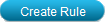 to save the changes.
to save the changes. |
As
soon as the new Recurring Job is saved, it will be put in the
Job Queue at the time specified in the Rule.
To find out how the job ran go to Monitor
| Jobs.
To see what jobs are currently running go to Monitor
| Queue Statistics.
For additional information on handling jobs see Managing
Jobs.
Note:
The Jobs and Queues Statistics pages display
information about all the Jobs in your system, including Jobs
triggered by the Job Queue API. |
![]()