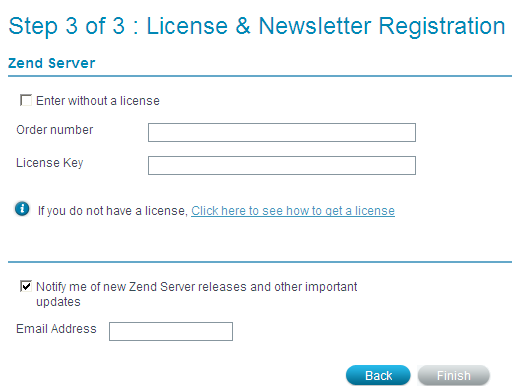
In this Topic Hide
The first time Zend Server runs, the registration wizard is displayed.
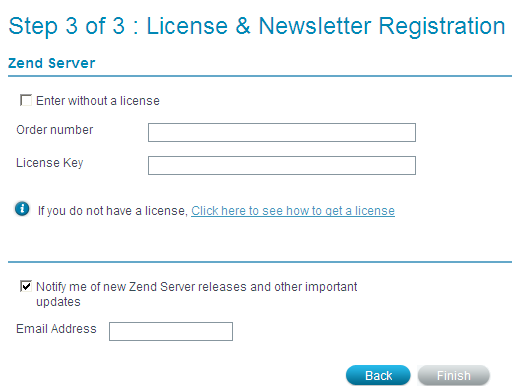
Note:
When attaching a server to Zend Server Cluster Manager, the Zend Server GUI will be disabled. This is to allow Zend Server Cluster Manager the ability to have sole control over settings and configuration in order to prevent inconsistency that could result in loss of information.
If you enter Zend Server without a license, you can run Zend Server in Community Edition Mode. In this mode, Zend Server 's Community Edition features ( PHP 5.x, Zend Data Cache, Zend Debugger, Zend Guard Loader, Zend Java Bridge and Zend Optimizer+) are available and the features that require a license are visible and disabled.
|
|
|
To enter the Community Edition mode, do not enter an Order Number and License Key. Click "Enter Without a License" to start using Zend Server in Community Edition mode. |
As soon as you enter a valid license, all licensed features are automatically activated for the license period. |
|
If you do not already have a license, go to the licensing page on zend.com to find out how to get a license.
If you have already purchased a license, you should have received a confirmation e-mail that includes your Order Number and License Key.
|
|
|
If you have just installed Zend Server: To enter a license, enter your Order Number
and License Key as stated in your confirmation e-mail and click
If you have already been running Zend Server in Community Edition Mode or with an evaluation license: In the Administration Interface go to Administration | Password and License. Enter your new license details into the "Update License" area. Click |
Zend Server will start to run in a fully functional mode. |
|
Before a license expires, a notification is displayed at the bottom of the Administration Interface, telling you how long you have left until your license expires and where to go to renew your license.
Once a license expires, Zend Server reverts to Community Edition mode until a new license is entered. During this time, all licensed features are unavailable. However, their settings are kept and are restored, along with the functionality, when a new license is entered.
|
|
|
Related Links: Password Management |
|
|