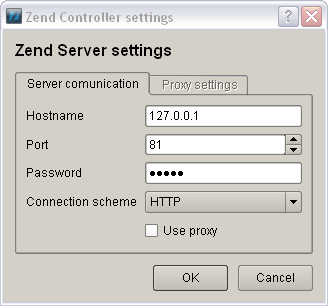Initial Setup
The following procedure describes how to configure the Zend Controller's settings to communicate with Zend Server. This procedure should be completed before using the Zend Controller.
|
|
|
To Set up the Zend Controller:
|
Once the Zend Controller is properly configured, you can use it to change the status of the following components; Data Cache, Debugger, Optimizer+ and Java Bridge. You can also access the Administration Interface directly by clicking one of the following Zend Controller buttons: Configure Zend Debugger, Zend Extension Configuration and PHP Info. Other Zend Controller features include Multi-Source search and Benchmarking. |
|
Using the Zend Controller Benchmark Tool
The Zend Controller Benchmark tool is a simple benchmark that developers can use to run performance tests on the URLs (Web pages) they develop. The main purpose of this tool is to identify the performance gain that is achieved when using Zend Server's Optimizer+ and Data Caching components. This can be done by turning the different Zend Server components on and off and running the benchmark.
The Zend Controller Benchmark tool does not replace standard benchmarking utilities. It is intended to provide a quick and easy way to measure performance without having to run elaborate and resource-expensive performance tests.
How it Works
The Benchmark tool checks HTTP request response times and lists them in a bar chart that displays when the test was started and the average amount of 'requests per second' received for the duration of the test (user defined, in seconds). These tests can be run once, without one of the performance-related components (Data Cache and Optimizer+), and then again (with each or all components turned on) to see the effect each component has on performance.
Before running a test, make sure the URL you enter is the exact URL and does not rely on redirection: Using a redirecting URL causes the test to fail.
|
|
|
To run a Benchmark:
|
The results are displayed in a bar chart. The Benchmark tool displays up to five test results. If there are more than five results, the tool displays the five most recent results. |
|
Understanding Results
Once you have the results, the most important consideration is to determine what constitutes a good value.
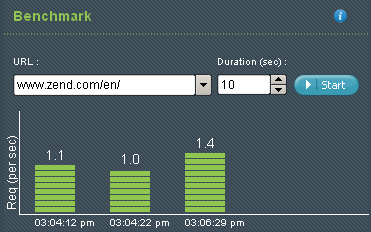
When testing the effect Zend Server components have on performance, the more requests per second, the faster the code.
Another consideration is the size of the page: Large pages take longer to load and should be checked during both high and low traffic to determine if the page is performing well.