![]()
To configure your server for Tunneling with Zend Studio:
-
Open the PHP Server Preferences page by going to Window | Preferences | PHP | PHP Servers from the Menu Bar.
-
Click New to define a New Server (or Edit if the server has already been defined).
-
Give the server a unique name and enter the URL of the server to which you would like to create a tunnel.
Click Next to continue or go to the next Tab. -
You can ignore the Path Mapping option. If necessary, you will be automatically prompted to define path mapping during debugging and profiling sessions. See "Path Mapping" for more details.
Click Next to continue or go to the next Tab. -
If you want to enable Zend Server integration mark the Enable Zend Server Integration checkbox.
See Configuring Zend Server Settings in Zend Studio for more information.
-
Click Next to continue or go to the next Tab.
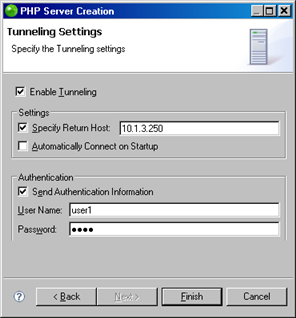
Tunneling Settings
-
In the Tunneling Settings section, check the "Enable Tunneling" option.
-
In some system configurations, a dedicated tunneling server is used which allows debug connectivity between Zend Studio and the server which is being debugged. In this case, unmark the 'Specify Return Host' checkbox and enter the IP address of the tunneling server to which the tunneling connection will be opened.
-
If your Web server requires HTTP authentication, enter your User Name and Password in the Authentication category. Zend Studio sends the authentication information in the header.
Note:
This assumes the user account is set up on the Web server
-
Click Finish or OK.
Your server is now configured to allow tunneling in Zend Studio.

