![]()
To run a PHPUnit Test Suite:
-
Open your PHPUnit Test Suite.
-
Click the arrow next to the Run button
 on the toolbar and select Run
As | PHP Unit Test
on the toolbar and select Run
As | PHP Unit Test  -or-
from the Main Menu, go to Run and select Run
As | PHP Unit Test
-or-
from the Main Menu, go to Run and select Run
As | PHP Unit Test  -or- right-click the file in PHP Explorer view and select
Run As | PHP Unit Test.
-or- right-click the file in PHP Explorer view and select
Run As | PHP Unit Test.
All the PHPUnit Test Cases contained inside the PHPUnit Test Suite will be run.
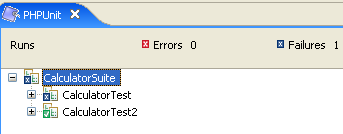
-
The PHPUnit view will be displayed, with a section showing all the tests run and the results, and two extra tabbed views showing code coverage and failure trace.
The results of the individual PHPUnit Test Cases will be displayed in a tree diagram. -
Expand the nodes to see the results for each of the individual test cases.
Tests that have passed successfully will be displayed with a green tick icon.
Tests that have failed will be displayed with a blue X icon.
Tests that have not been implemented (i.e. that tests have not been written for), will have passed but will have a note indicating that they have not been implemented. -
Double-click on a failed result (if applicable) to be taken to the test function in the test file.
To correct the failed result, either fix the test function or the original function on which it was run. -
The Code Coverage display indicates how much of the code in both the original file and the test file was run.
Click on the code coverage statistics next to each file to open the Code Coverage view displaying the code with the lines of code that were run highlighted in blue. -
Once you have corrected errors, you can re-run the PHPUnit Test by clicking the Run Last Test button
 in the PHPUnit view until all tests pass successfully.
in the PHPUnit view until all tests pass successfully.

