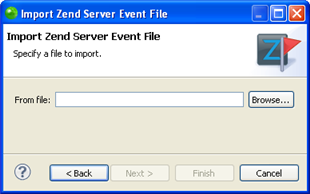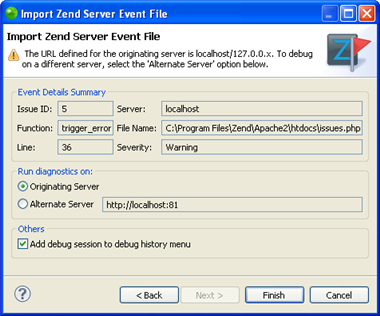![]()
To export an event from Zend Server :
-
Open your Zend Server GUI.
Note:
This can be done
from within Zend Studio
by selecting the server on which you have configured your Zend Server integration from
the drop-down list next to the Zend Server
icon on the toolbar ![]() .
See Configuring
Zend Server Settings in Zend Studio for more on configuring
a Zend Server
in Zend Studio
.
.
See Configuring
Zend Server Settings in Zend Studio for more on configuring
a Zend Server
in Zend Studio
.
-
Access the Event list by browsing to the Monitor | Events tab.
-
Click the Event which you want to export.
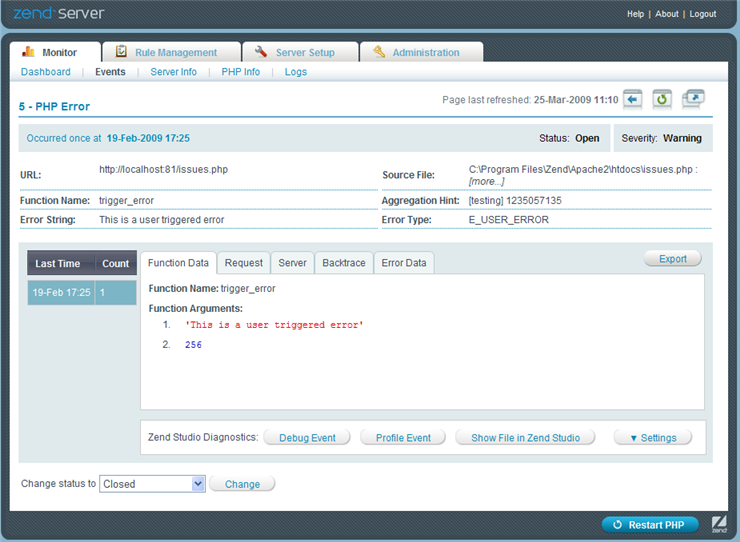
-
Click the
 button.
button. -
Select to save the file to a location on your file system.
-
The exported file will be created as an XML file containing the event details.
Once a Zend Server event file has been exported it can be imported and debugged in Zend Studio.