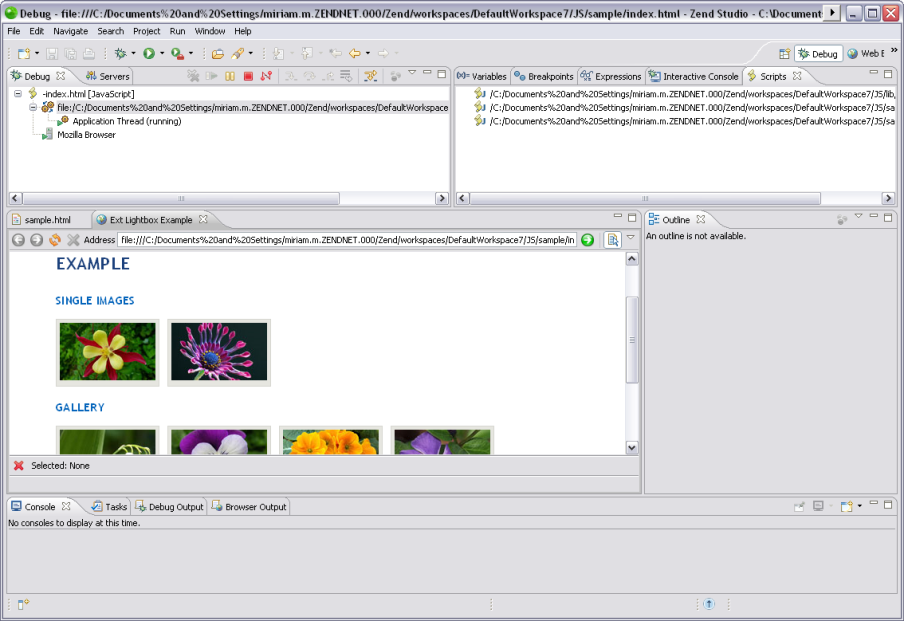
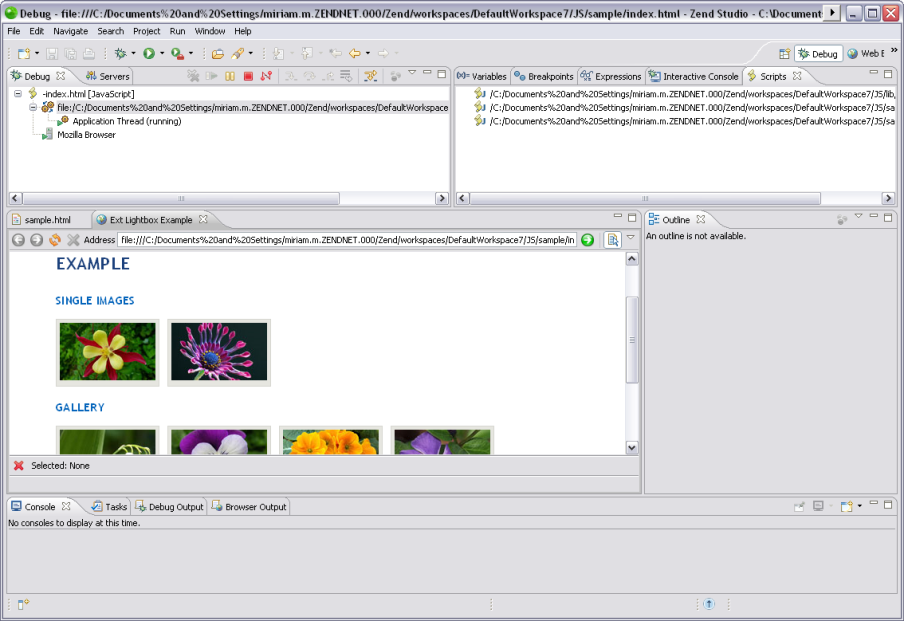
The Debug Perspective contains the following views:
Debug View [Debug Perspective] - Here you can control (stop, pause, and resume) the debugging process. You can also decide whether to step into, step over or step return (step out of) certain functions.
Variables View [Debug Perspective] - Displays the various variables in your script.
Breakpoints View [Debug Perspective] - Displays the breakpoints you have entered.
Expressions View [Debug Perspective] - Displays the progress of selected variables. The view will only be displayed if you have selected to watch a variable.
Scripts View - Displays a list of available scripts.
Editor - Displays the code at the relevant sections, according to which line is selected in the Debug View window.
Internal Web Browser - Displays the URL of the code you are debugging.
Console View (External Link) - Displays any error and warning messages
Tasks View (External Link) - Displays tasks that were added to your script (if applicable).
Debug Output View [Debug Perspective] - Displays the textual output of the script. This will be updated as the debugging process continues.
Browser Output View [Debug Perspective] - Displays the output of the script to a browser. This will be updated as the debugging process continues.
Note:
By default, a dialog will appear asking whether you want to open the Debug Perspective when a debugging session is run. To change this behavior, open the Perspectives Preferences dialog by going to Window | Preferences | Run/Debug | Perspectives and select 'Always', 'Never' or 'Prompt' in the "Open the associated perspective when launching"category.
©1999-2012 Zend Technologies LTD. All rights reserved.
