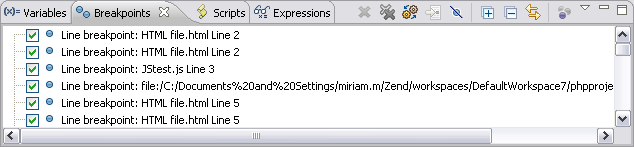
The Breakpoints view displays and allows you to monitor and control the breakpoints set in the files being debugged.
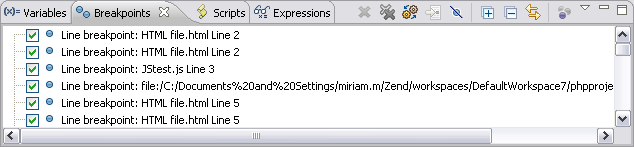
|
Icon |
Name |
Description |
|
|
Remove Selected Breakpoints |
Removes the selected Breakpoints from the file. |
|
|
Remove All Breakpoints |
Removes all Breakpoints from the file. |
|
|
Show Breakpoints Supported By Selected Targets |
If selected, only breakpoints supported by the current 'debug target' will be displayed. For example, iIf a PHP file is being debugged, only PHP breakpoints will be displayed. |
|
|
Go to File for Breakpoint |
Opens the resource in which the breakpoint is located. |
|
|
Skip All Breakpoints |
If selected, all breakpoints will be skipped and execution will not stop. |
|
|
Expand All |
Expands all items in the list. |
|
|
Collapse All |
Collapses all items in the list. |
|
|
Link with Debug View |
If selected, clicking a breakpoint will link with the Debug view. |
The view's menu can be accessed through the view menu icon ![]() .
.
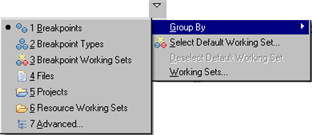
|
Name |
Description |
|
Group By |
|
|
Select/Deselect Default Working Set |
Allows you to choose the default breakpoint working set from the Default Working Set dialog. |
|
Working Sets
|
Opens the Working Sets dialog. |
Note:
The Breakpoints View [Debug Perspective] is displayed by default as part of the Debug Perspective. To manually open the view, go to Window | Show View | Other | Debug | Breakpoints.
|
|
|
|
|
Related Links: Debug View [Debug Perspective] Variables View [Debug Perspective] Expressions View [Debug Perspective] Debug Output View [Debug Perspective] |
|
|
|
©1999-2012 Zend Technologies LTD. All rights reserved.
