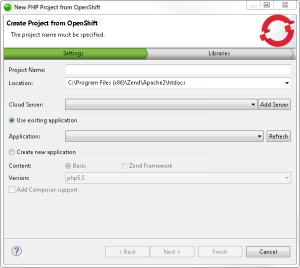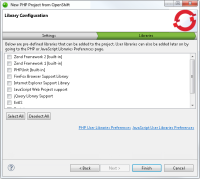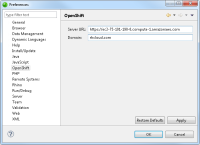Creating a New Project from OpenShift
This topic will explain how to create a new PHP project in your workspace by:
- Importing an existing project from OpenShift
- Creating a new OpenShift project
For information on configuring the OpenShift Server URL, see Configuring OpenShift.
Prerequisites
- OpenShift account. To create an OpenShift account, click here.
- OpenShift account defined domain.
- Zend Server 5.6 cartridge.
These prerequisites are necessary for establishing a connection with the OpenShift application and creating a new target in Zend Studio. For more information on troubleshooting the process of creating a new OpenShift target in Zend Studio, see Possible Problems when Testing the Connection.
|
|
|
|
|
To import an OpenShift project into your workspace:
Note:
If not already installed, selecting to install jQuery Library Support, ExtJS and Prototype will prompt a restart of Zend Studio. |
|
The new project is created in your workspace and displayed in the PHP Explorer View. |
|
Configuring OpenShift
This procedure describes how to set the OpenShift server URL and production domain.
|
|
|
|
|
To configure the OpenShift Server URL:
|
|
|
|