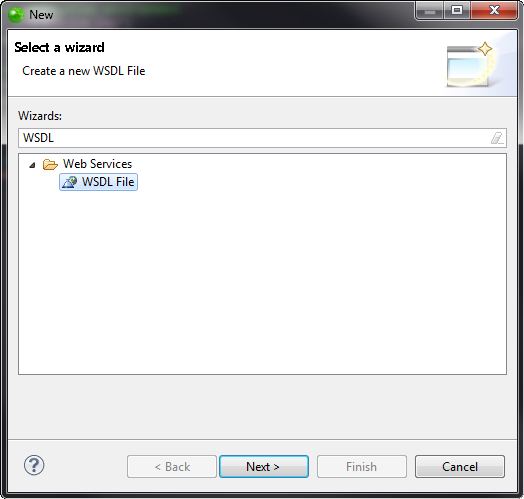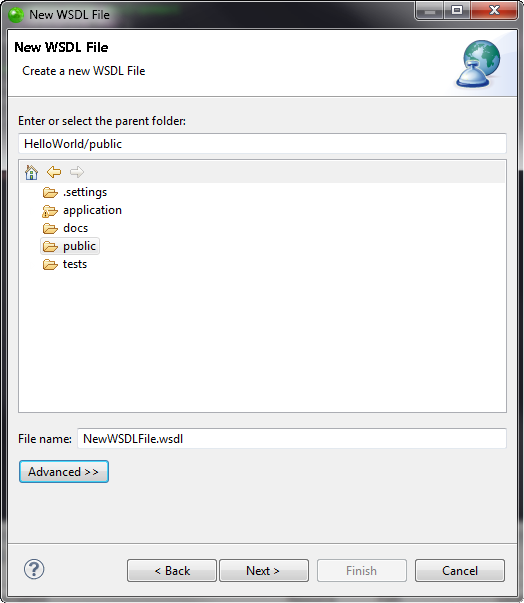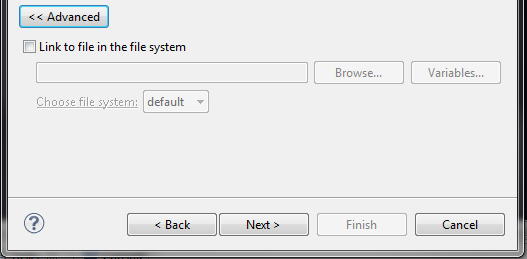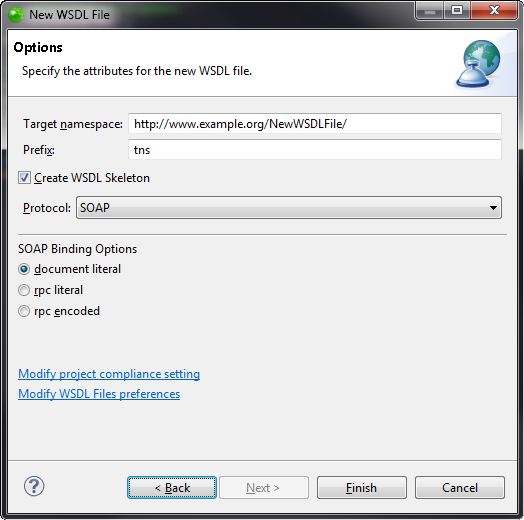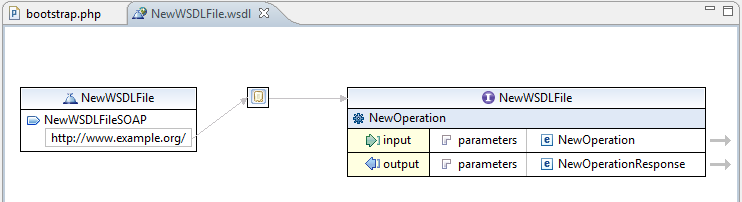Working with WSDL Support
Prerequisites
-
Installed WSDL Support plugin
How do I install plugins in Zend Studio?
Incorporating a WSDL File
Incorporating a WSDL file is the process of taking a service or services from an existing WSDL file and integrating their capabilities (functions) into your PHP code.
To reference a WSDL file and benefit from full integration into Zend Studio (code completion and function display in the PHP Project Outline tab) the file must be present in your local file system (Method 1), or can be referenced by using the WSDL file's URL (Method 2).
Creating a SOAP Client
|
|
|
|
|
To create a SOAP Client: Method 1
|
|
The WSDL file's methods, classes, functions, etc. will now be available in the Code Assist Menu and the SOAP Client now appears in the PHP Project Outline tab. |
|
|
|
To create a SOAP Client: Method 2
|
|
The WSDL file's methods, classes, functions, etc. will now be available in the Code Assist Menu and the SOAP Client now appears in the PHP Project Outline tab. |
|
After Referencing a WSDL File
Once a WSDL file has been referenced in your project, the following will be affected:
Outline and PHP Project Outline views
The PHP Project Outline will now include all the functions from the referenced WSDL file.
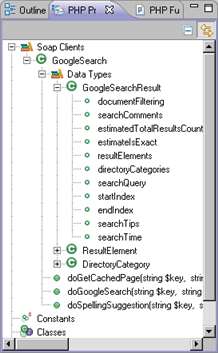
PHP Project Outline view - with the GoogleSearch classes
Content Assist
Code completion is automatically updated with all the functions included in the referenced WSDL file.
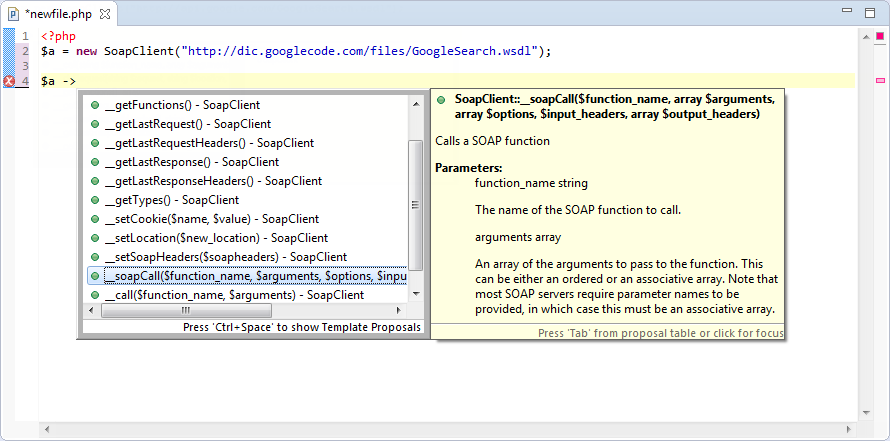
Note:
Code completion for Web Services is supported for PHP 5.
Auto Link to WSDL files
Transform the name of the referenced WSDL file into a link by hovering over the file's name and pressing CTRL. Clicking the link (while CTRL is still pressed) will jump to the WSDL file if it is already open in the editor. Auto Link to Files exists for every string containing a file name in the editor.
Creating a WSDL File
Instead of referencing to an existing WSDL file, you can create a new WSDL file to reference to.
|
|
To create a WSDL file:
Note: Click on the Choose file system dropdown menu to select a different file system.
|
|
You can now start describing the Web service. For more information, see the Eclipse knowledge Center. |
|