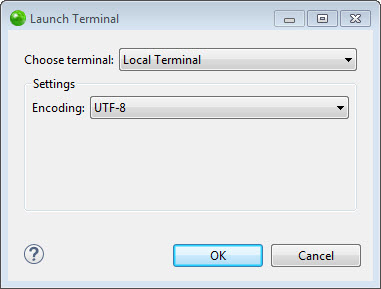Working with Terminal
The Terminal feature allows you to open a command-line interface within Zend Studio. It supports local command prompt, SSH, Telnet or Serial line, as well as full ANSI cursor control, read-line and coloring on Windows, Linux and Mac. Previous sessions are remembered and auto-reconnected on quit and restart.
Opening a Folder/Project in Terminal
This procedure explains how to open a folder or a project in a terminal using the Terminal plugin in Zend Studio.
|
|
|
|
|
To open a folder or a project in Terminal: In the PHP Explorer, right-click the folder or a project you wish to open in Terminal, and select Show In | Terminals. -OR- In the PHP Explorer, select the folder or a project you wish to open in Terminal, and press Ctrl+Alt+T.
|
|
|
|
Opening Terminal
This procedure explains how to open a terminal using the Terminal plugin in Zend Studio.
|
|
|
|
|
To open Terminal:
|
|
To open a new Terminal, you can also press Ctrl+Alt+T. To maximize the Terminals view, press Alt+Up and Alt+Right for quick access to other Zend Studio views. To switch between multiple Terminal tabs, press Ctrl+PgUp/PgDn. |
|
Customizing Terminal
This procedure explains how to configure the Terminal plugin in Zend Studio.
|
|
|
|
|
To configure Terminal:
|
|
|
|

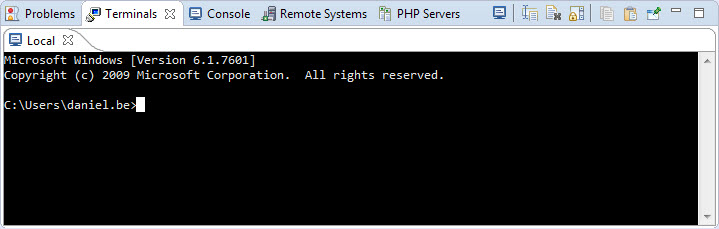
 .
.