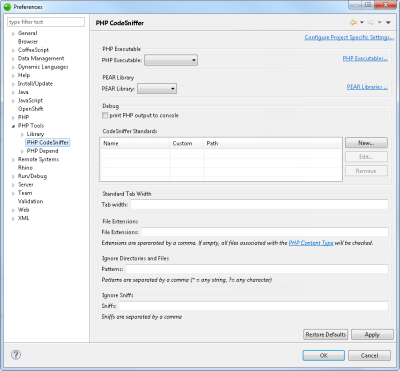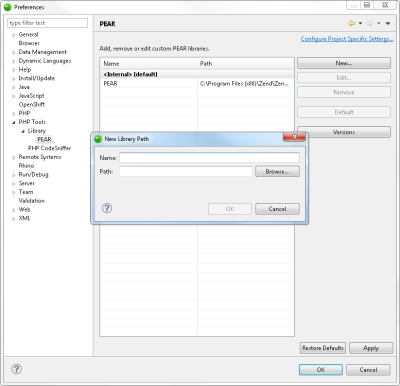Working with PHP_CodeSniffer
This topic explains how to configure and work with the PHP_CodeSniffer plugin.
Prerequisites
- Installed PHP_CodeSniffer plugin
How do I install the PHP_CodeSniffer plugin?
Configuring PHP_CodeSniffer
|
|
|
|
|
To configure PHP_CodeSniffer:
|
|
For more details on how to work with PHP_CodeSniffer, click here. |
|
Validating Files Manually
You can manually execute PHP_CodeSniffer on a specific project file.
|
|
|
|
|
To manually validate a file:
|
|
For more details on how to work with PHP_CodeSniffer, click here. |
|