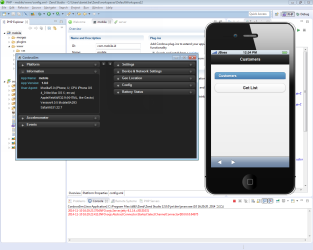Running a New Cloud Connected Mobile Project
Zend Studio Cloud Connected Mobile (CCM) tool allows you to develop native mobile applications, but also provides you with support for Web Mobile application development for earlier development stages.
This procedure explains how to test a CCM client-side project by running your Web Mobile application using the CordovaSim emulator. The CordovaSim emulator is a mobile application simulator that allows you to preview your mobile application during and after development.
Note:
To run the Windows mobile emulator on Windows, the 'Access data sources across domains' option for Internet Explorer needs to be enabled:
In Internet Explorer, go to Tools | Internet Options |Security tab | Security level | Custom level | Miscellaneous | Access data sources across domains | Enable | OK | Apply.
|
|
|
|
|
To tests a mobile application:
|
|
To configure launch settings, right-click the project in the PHP Explorer, and select Run As | Run Configurations. |
|