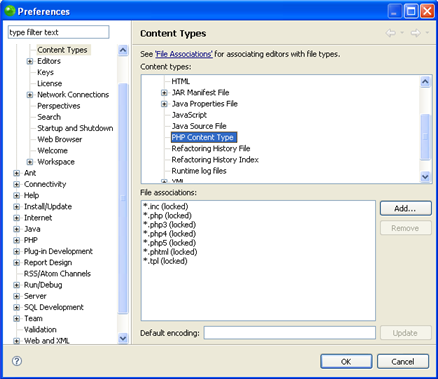Opening an External File
These procedures describe how to open external files in Zend Studio.
External files can be opened in Zend Studio
in
-
Dragging-and dropping the file into Zend Studio.
-
Double-clicking the file (Windows only).
-
Using the Open function in Zend Studio.
Once external files have been opened in Zend Studio,
you can perform operations such as running
Opening a File Using Drag and Drop
|
|
|
|
|
To open a file by dragging-and-dropping:
|
|
The
file will be displayed in an editor and will be available for
operations |
|
Opening a File by Double Clicking
|
|
|
|
|
To open a file by double-clicking:
You can now double-click the file on your external file system to open it in Zend Studio. |
|
The file will be displayed in an editor. |
|
Opening a File Using the Open Function
|
|
|
|
|
To open a file using Zend Studio's file open function:
|
|
The file will be displayed in an editor. |
|