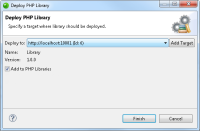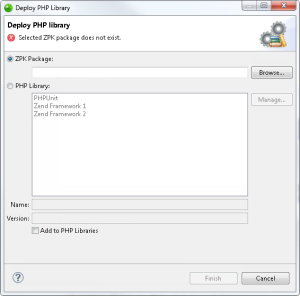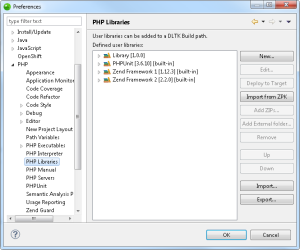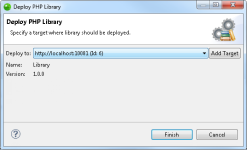Deploying Libraries
This page describes how to deploy PHP libraries.
Important!
Deploying libraries can only be performed on Zend Server 6.1 and above. Deploying to Zend Developer Cloud is currently not supported.
Deploy a Project as a Library
This procedure describes how to deploy a PHP project as a PHP library.
|
|
|
|
|
To deploy a project as a library:
|
|
|
Note: Libraries cannot be redeployed. If you wish to deploy a library that already exists, change its name or version, or remove from server. Tip: To use this library in a project, you will need to add in to the project's include path. For more information, see Using Libraries. |
Deploying Existing Libraries
These procedures describe how to deploy libraries already existing on Zend Studio's PHP Libraries list.
Deploying from the PHP Servers View
This procedure will describe how to deploy an existing PHP library from your PHP Libraries list or a library .zpk, from the PHP Servers view.
Note:
This procedure can only be performed for Zend Server 6.1 and above servers.
|
|
|
|
|
To deploy a PHP library from the PHP Servers view:
|
|
|
Note: Libraries cannot be redeployed. If you wish to deploy a library that already exists, change its name or version, or remove from server. Tip: To use this library in a project, you will need to add in to the project's include path. For more information, see Using Libraries. |
Deploying from PHP Preferences
This procedure will describe how to deploy an existing PHP library from your PHP Libraries list using the PHP Preferences dialogs.
Note:
This procedure can only be performed for Zend Server 6.1 and above servers.
|
|
|
|
|
To deploy a PHP library from PHP Preferences:
|
|
|
Note: Libraries cannot be redeployed. If you wish to deploy a library that already exists, change its name or version, or remove from server. Tip: To use this library in a project, you will need to add in to the project's include path. For more information, see Using Libraries. |