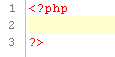Creating Projects and Files
The purpose of this tutorial is to guide you through the steps involved in creating PHP Projects and files.
Creating a PHP Project
|
|
|
The new project will be listed in PHP Explorer view.
Creating a PHP File
Creating a PHP file within Zend Studio will automatically add PHP tags to the script, and allow you to fully utilize Zend Studio's PHP functionality.
|
|
To create a new PHP file outside of a project:
|
Once you have created all your files, you can edit
For more information on methods
of deploying and synchronizing information with a remote server see:
|
|
|
|
|
Related Links: Quick Start Remote Server |
|
|
|